What to do when moving & immediately after moving your iPhone. If you neglect to check it, it will take a lot of trouble when using the app --Impress Watch
topic
Following on from the previous "Three things to do before changing iPhone models", this time we will introduce what you should do "moving" to a new iPhone and "immediately after".
If you just want to restore data on your new iPhone, you just need a "backup" of your old iPhone, but that's not enough. For example, to take over the talk history of LINE, it is necessary to restore, delete and reissue cards such as Suica and PASMO registered in "Wallet", and cancel and re-register the one-time password used for online banking in advance.
If you forget the migration procedure such as "Wallet", it will take time to use it.Please wait a moment to format your old iPhone in a hurry. You may have forgotten something. It's the same with me that I can't let go of my old iPhone after data migration. It's not too late to check all the things you need to do and get stable operation on your new iPhone.
Three things to do before changing iPhone models
What is the correct answer for the "moving" method?
By the way, did you know that there are several ways to "move" from the old to the new iPhone? In addition to restoring from iCloud backup, "Quick Start" that allows you to transfer the state of the old iPhone to the new iPhone as it is, PC For example, restore from a backup saved in. Nowadays, "quick start" that can be easily cloned will be the mainstream. This function can be used on iOS 12.4 or later.
The "quick start" that allows you to clone an old iPhone to a new iPhone is convenient (left).Data migration starts when you shoot the mark (right) displayed on the new iPhone with the old iPhoneIf you turn on your new iPhone and see "Hello" (immediately after formatting), you should be directed to "Quick Start". If you shoot the fluffy mark displayed on the new iPhone with the old iPhone, the data will be transferred as it is.
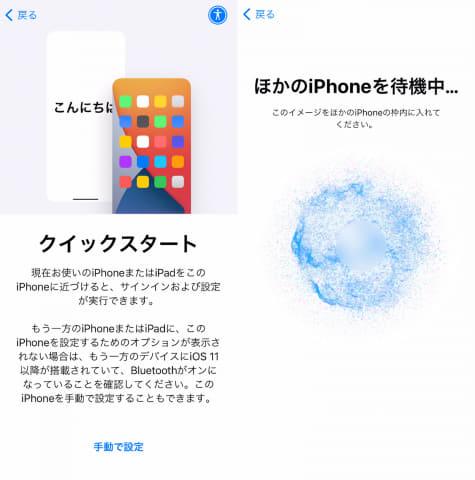
Please note that the old and new iPhones are on the same network and Bluetooth is turned on. Depending on the amount of data to be transferred, you may not be able to use your iPhone for a while. It is recommended as an easy way to move, but it is possible that the power will not turn on due to a malfunction or the camera will not work, so in such cases there is no option other than restoring from backup. Backup is important, isn't it?
Launch all installed apps
There are one army and two armies of the app. I use it almost every day, use it 2-3 times a week, and use it only occasionally. In my case, after moving to a new iPhone, I will start all the apps for the time being. Deleted apps that you put in as a trial and apps that never start every six months. It also saves storage capacity.
If you can't throw away any of the apps, you can judge by the amount of data and the date of use. It will be listed on the [General]-[iPhone Storage] screen from the Settings app. If you're still reluctant to remove it, tap the app name and select Remove App. The app will be deleted, but you can keep the data used by the app.
If you just want to clean the home screen, press and hold an empty area on the home screen, tap the [-] displayed on the app icon, and select [Remove from home screen]. The app icon disappears, but the app is not deleted. It's okay to organize the apps that you check with the widget.
Tap [General]-[iPhone Storage] from the Settings app.Frequently used apps can be determined from the data capacity and date of use. Tap the app name to select the deletion method.As you start the apps one after another, you may notice that you need to log in or even forget your password. After moving, we recommend starting all the apps for the time being.
Some apps require their own backup or takeover code
Some apps require their own data migration work. A typical example is LINE. If you want to keep your talk history, backing up in the LINE app on your old iPhone is a must. Since the balance of LINE Pay is linked to your account, it is unlikely that it will be lost, but be sure to check your password carefully. You can read more about moving LINE in a previous article.
In-app backup is required to keep LINE talk historyIn addition to requiring a takeover code for apps such as games, you may also be required to authenticate with a signed-in device. After all, it is recommended to dispose of the old iPhone after the app can be used correctly on the new iPhone.
Games and other apps often require a takeover codeSuica and PASMO need to be deleted and re-registered
Suica and PASMO registered in Wallet need to be "deleted" on the old iPhone and "re-registered" on the new iPhone. Suica and PASMO are not allowed to be used on multiple devices and must be deleted once. Rest assured that "delete" means to delete your Suica or PASMO registration information from your old iPhone. It is tied to your Apple ID and can be restored on your new iPhone without any problems. The detailed procedure is introduced in this article.
Remove Suica or PASMO registration information from your old iPhone Re-register with Wallet on your new iPhone.However, log in to your new iPhone with the same Apple ID as your old iPhone.Credit cards used for Apple Pay etc. can be registered on both old and new iPhones, but there is no merit to leave credit card information that can be settled on unused terminals. After registering for your new iPhone, erase your credit card information from your old iPhone.
Watch out for online banking apps
If you are using an online banking app, don't forget to set a "one-time password" to use when sending money. Registering to use a one-time password requires time and effort, such as entering a confirmation number on an incoming call by automatic voice. It is recommended to set it immediately after moving so that you will not be in a hurry when using it. Please note that some financial institutions require one-time password cancellation on older iPhones.
The online banking app requires you to reset your one-time password separately from your account information. Enabling your password card is also introduced in this article.Also check around the settings
It's a good idea to check other settings as well. For example, the “iPhone name” is inherited from the old iPhone. Check not to get confused when tethering. You can display it by tapping [General]-[Information] in the Settings app. Also, change the password ("Wi-Fi" password) that can be displayed in [Mobile Communication]-[Internet Sharing] if necessary.
It's also a good idea to review the words registered in the user dictionary, alarm settings, data of apps that synchronize with iCloud, etc. at the time of moving. I hope it will be helpful when moving to a new iPhone.



![10th generation Core i5 equipped 9.5h drive mobile notebook is on sale at 50,000 yen level [Cool by Evo Book] 10th generation Core i5 equipped 9.5h drive mobile notebook is on sale at 50,000 yen level [Cool by Evo Book]](https://website-google-hk.oss-cn-hongkong.aliyuncs.com/drawing/article_results_9/2022/3/9/4a18d0792cae58836b71b9f591325261_0.jpeg)




![[Amazon time sale in progress! ] 64GB microSD card of 1,266 yen and wireless earphone with noise canceling function of 52% off, etc. [Amazon time sale in progress! ] 64GB microSD card of 1,266 yen and wireless earphone with noise canceling function of 52% off, etc.](https://website-google-hk.oss-cn-hongkong.aliyuncs.com/drawing/article_results_9/2022/3/9/c88341f90bab7fe3ce1dc78d8bd6b02d_0.jpeg)
