What is the "app authority" of the Android smartphone?Is it OK to allow it?Commentary on points to note | Time & Space by KDDI
If you use various apps on Android smartphones, a pop -up may be displayed that asks for confirmation of whether to allow the app authority.
You may be casually allowed, but some people may not know what will happen if they are allowed to permit or if they are not allowed.Therefore, in this article, we will explain how to use and precautions about the "authority" of the Android smartphone.
Android 6.After 0, each installed application can set which functions and information of the smartphone can be accessed, which is called "authority".
For example, with a "Google Map", access authority to "location information" is required to display the current location, and "Twitter" requires access authority to "camera" and "file and media" for photos.It's like you are.
An example of the authority set in Android is as follows.
By the way, in the case of applications that do not need to access the above information, no authority is required.For example, tools that do not read files in storage or use cameras or location information.Many online games that do not leave data on the smartphone body do not require authority.
Even if some permissions are not allowed, the app itself can be used only by limiting the function, but some of the app itself may not work.
For example, the map function itself is available just because the current location cannot be displayed without permission to "location information" on the "Google Map".However, unless the "camera" app allows the "camera" authority, you will not be able to take photos, which are the basic functions, and you will not be able to use the app.
Many apps require multiple permissions, such as "cameras", "microphones", and "files and media".There is no need to allow all of them, and the functions are limited, but there are many things that allow only a part to be allowed.
For example, the "Twitter" app requires "camera", "file and media", "microphone", "location information", "telephone", and "contact information" as authority.If you allow "location information", you can add a rough location information label during tweets, but if you do not want to inform the location information, Twitter itself works without any problems.Therefore, if you use the apps you often use, allow only the necessary functions.
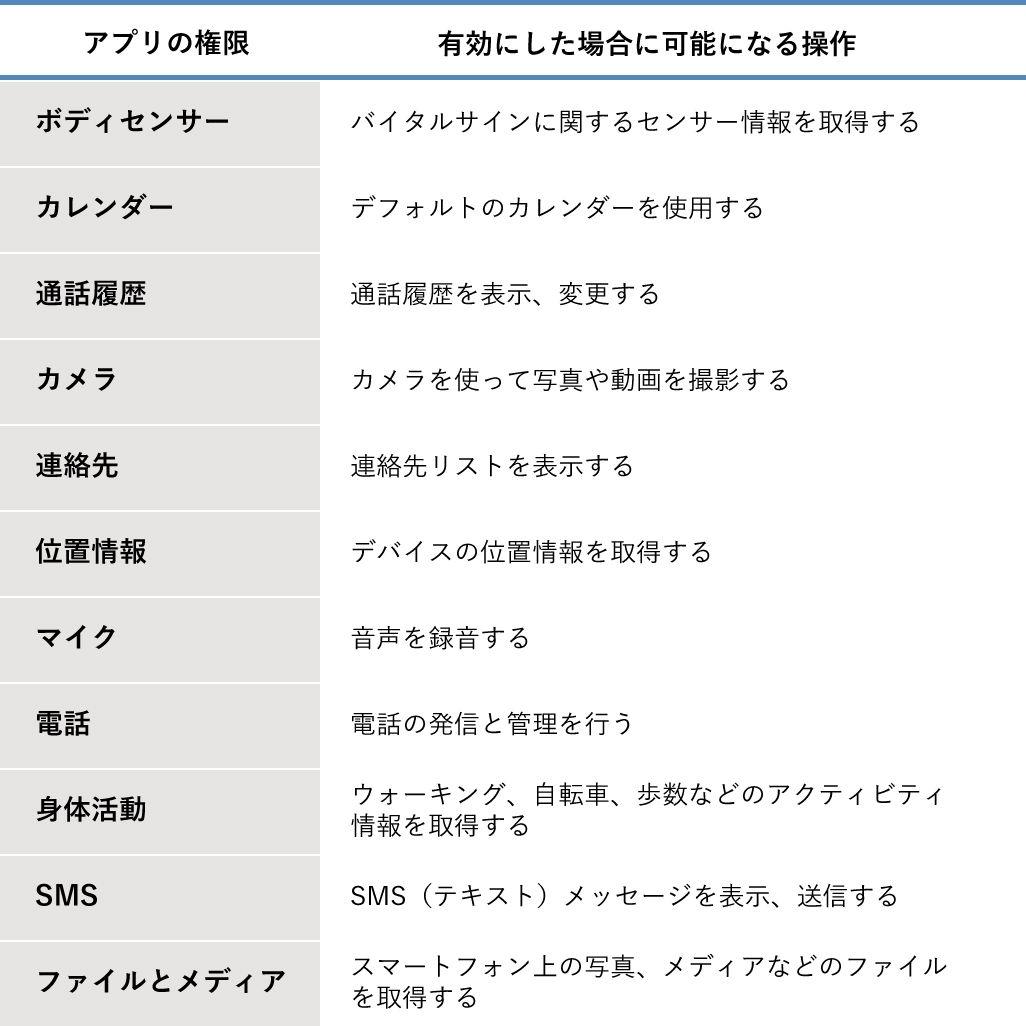
The authority of the app may simply be presented with several options, not just "permission" or "not permission"."Always permission", "permission only when using apps", "confirm every time".
"Permission only when using the app" is displayed in "Mike", "Camera", "Location Information", etc.Only when the app is active (displayed on the screen) is allowed to permit authority, and it will not be available while launching and using other apps.For example, if you launch a video while shooting a video with a "camera" app that makes the "camera" authority "permission only when using the app", the authority will be lost and the video shooting will be automatically terminated.
In addition, in map -based apps such as "Google Map" and car navigation application, "permission" may be selected for location information permissions.If you select this, you will be able to continue navigation without interruption even if the app turns to the background.
"Confirm every time" can use the authority until the app ends, and a screen for the next time starts and a screen for permission for authority is displayed.
Although this authority is just a memo app, some require authority to operate, such as requesting "call history" and "contact information".
Sometimes the developer of the app may need it someday, or is not sure, so it requires all permissions for the time being, but unfortunately, "contact information", "call history", "SMS", etc.There are also malicious apps that require authority for the purpose of obtaining personal information.
For this reason, it is dangerous to "permit" everything.Even if it is a little troublesome, it is a good idea to make permission while checking one by one to see if the authority is really necessary for the app operation.If the author's operation is not allowed for the operation of the app, if you try to use any function, you will be notified to permit the authority, so it is not too late to look at it.
The demands of unrelated authority may occur in apps from well -known major manufacturers.There is a concept of "permission" because you trust the manufacturer, but it is also recommended to judge while checking "authority" one by one for each app.
Of course, the permitted content can be changed even after selecting.Here are some ways to check and change what apps you have.You can check what kind of authority the app is requested on the information screen of each application.
From "Settings" ▶ [Apps and notifications], tap [Show all apps] and select the app you want to check.
If you select [Authority], you will see the current authority and the uniform authority.If you tap each authority here, you can change the authority, such as not permission / not permission.
As the number of installed apps increases, it is troublesome to confirm the authority one by one, but there is also a way to check them together.
Tap [Detailed Settings] from "Settings" ▶ [Apps and Notifications] and select [Authorization Manager].
You can check the apps that are allowed / not permitted for each "authority".If you select an app on this screen, you can change the author's authority.
Using the app comfortably may require permissions for each data.Before you permit authority, decide whether the app is really necessary for the app before use.


![10th generation Core i5 equipped 9.5h drive mobile notebook is on sale at 50,000 yen level [Cool by Evo Book] 10th generation Core i5 equipped 9.5h drive mobile notebook is on sale at 50,000 yen level [Cool by Evo Book]](https://website-google-hk.oss-cn-hongkong.aliyuncs.com/drawing/article_results_9/2022/3/9/4a18d0792cae58836b71b9f591325261_0.jpeg)





![[Amazon time sale in progress! ] 64GB microSD card of 1,266 yen and wireless earphone with noise canceling function of 52% off, etc. [Amazon time sale in progress! ] 64GB microSD card of 1,266 yen and wireless earphone with noise canceling function of 52% off, etc.](https://website-google-hk.oss-cn-hongkong.aliyuncs.com/drawing/article_results_9/2022/3/9/c88341f90bab7fe3ce1dc78d8bd6b02d_0.jpeg)
