Tips for setting a long and random Wi-Fi encryption key
Refreshing at home Wi-Fi "I don't know"!
19th
「Refreshing at home Wi-Fi "I don't know"!」連載記事一覧
Last time, I changed the SSID of the Wi-Fi router.Let's set the encryption key at the same time.Normally, it is common to have both on one screen of the settings, so work is almost simultaneously saved and reflected.If you change the SSID and the encryption key in this work, the Wi-Fi connection that has been connected so far will be cut off, so it is necessary to connect again from the smartphone side.The setting is 2.It is necessary to do both 4GHz and 5GHz.Of course, only the bands you use can be turned off if you don't use them.
SSIDと同時に複雑な暗号化キーを設定しておこう。設定続きで少々飽きてきたかもしれないが、もう少しの辛抱……First of all, the encryption method is to select "WPA2-PSK" as taught in the 16th series, and be careful not to choose anything else.Above all, "WEP" should never be used.
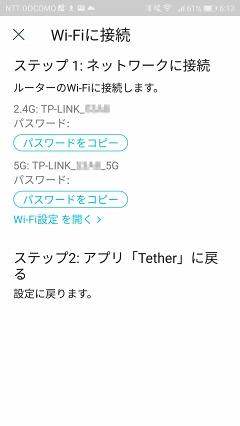
Then, enter the encryption key on the same screen.The key in the initial state is already written, but I erase it and fill in a new one.The encryption key sets a key phrase string within 8 or more characters in the half -width alphanumeric symbol within 63 characters.Be careful as alphabets are distinguished between uppercase and lowercase letters.You can set the string freely, but you want to set a complex string as much as possible within an inconvenience.
バッファロー製品での設定画面例。ログインしたら[無線LAN]の項目をタップ[暗号化キー]にキーフレーズを上書きする[暗号化モード]では「WPA2-PSK AES」が選択されている2.5GHzと5GHzの両方を設定する。[設定]をタップすると書き込まれ、接続が切断されるTP-Link製品にて「Tether」アプリを使った設定例。[ワイヤレス]タブが表示されるので、SSID表示部をタップする[パスワード]部などをタップすると設定画面に移る[パスワード]に新しいキーフレーズを上書きする。[保存]をタップすると反映される[保存]のあと、いったん接続が切れるので、設定したWi-Fiに接続が促される。[パスワードをコピー]するボタンと[Wi-Fi設定を開く]リンクがある。同じようにして2.5GHzと5GHzの両方を設定TP-Linkのスマホアプリ「Tether」では暗号化方式は自動設定され変更できない。ブラウザーでアクセスし[詳細設定]タブを表示させると変更ができるが、「WPA2パーソナル」が選択されているので、変更する必要はないActually, this key phrase is the most important thing in setting the Wi-Fi router, but considering the safety, it is not a simple string that humans can remember, but it is no longer possible to learn it, and make it a long, random and complex string.I want to keep it.It is best to record it in a memo, use online memo such as Google Keep to record it, and use a copy and paste when connected to Wi-Fi.This is because the string as in the guessed dictionary is easily broken.
ランダム文字列は、生成するサイトやアプリなどで自動生成できるので、これをメモしてキーとして使う。例えばだが、16桁程度で「mr3&UhGgpd5dx~ct」「s*Qnnvw/ccUzk9u7」などといったような、数字、大文字と小文字、記号をいい案配に混ぜた全く意味のない文字列を使うのだ[*1]。これが一番破られにくい。
[*1] …… Note that the vertical strings that seem to be at first glance can be easily found.For example, a pattern such as "Imakarum" that reverses "Murakami".
It is easy to save the generated keys using online memos, etc., but it is best to manage them with a password management app.The password management app is not free, but it can be used for password management other than Wi-Fi router management, so it is recommended that you purchase and use your favorite application in the future.The password management app usually has a function to generate random passwords.If you have a request, let's introduce how to use it as an application in this series.
パスワード管理アプリ「Enpass」で、ランダムなパスワードを生成しているところ。右上の更新ボタンで使いやすそうな文字列に更新、コピーして活用するEnpassに保存しておけば、パスワードをタップして「コピー」を選択して文字列をコピーできるようになる。もちろん表示も可能If you overwrite and save the encryption key on the setting screen, the Wi-Fi connection will be exposed, so connect to Wi-Fi with the set key phrase.As you can see from this setting example, 2.It depends on the model whether to set both 5GHz and 5GHz before saving or saving each one.This area is a bit complicated, but if you connect Wi-Fi with a proper setting here, there is no re-entry after this.For the time being, it is in a state where you can continue using it with confidence.From the next time, let's do something like a tunap, such as checking a little more safety and pursuing performance and convenience.
Don't forget to write down the key phrase set this time to connect to other devices somewhere.If you forget it ... initialize the Wi-Fi router and set it again from the beginning.
This lesson (point)
The encryption key is recommended to make it as long as possible and complicated.Let's enter it with a copy and paste without remembering it.
「Refreshing at home Wi-Fi "I don't know"!」連載記事一覧
Shunichi Murakami
Born in 1965.Graduated from Meiji University Faculty of Letters.After working as a photographer, American wandering life, and computer magazine editor, he has been an IT -free writer since 1995.He has written a lot in digital books, magazines, and web media, such as photo editing, music production, DTP, Internet & network utilization, wireless LAN, smartphone, and digital gadgets.I like music production, travel, architectural appreciation, wireless, motorcycle, open cars.
[Refreshing at home Wi-Fi "I don't know"!]の他の記事を見るGroup site links
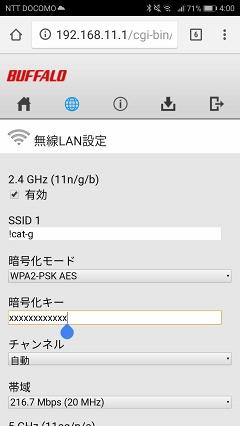
![10th generation Core i5 equipped 9.5h drive mobile notebook is on sale at 50,000 yen level [Cool by Evo Book] 10th generation Core i5 equipped 9.5h drive mobile notebook is on sale at 50,000 yen level [Cool by Evo Book]](https://website-google-hk.oss-cn-hongkong.aliyuncs.com/drawing/article_results_9/2022/3/9/4a18d0792cae58836b71b9f591325261_0.jpeg)





![[Amazon time sale in progress! ] 64GB microSD card of 1,266 yen and wireless earphone with noise canceling function of 52% off, etc. [Amazon time sale in progress! ] 64GB microSD card of 1,266 yen and wireless earphone with noise canceling function of 52% off, etc.](https://website-google-hk.oss-cn-hongkong.aliyuncs.com/drawing/article_results_9/2022/3/9/c88341f90bab7fe3ce1dc78d8bd6b02d_0.jpeg)
