OK with only 5 steps!How to change the phone number registered in LINE
If the phone number of the smartphone changes due to the model change, change the phone number registered on LINE.
The procedure is very easy.You can easily change it in just 5 steps.
How to change LINE phone numbers
Now, I will introduce a simple way to change the LINE phone number.Basically, the procedure is 5 steps.Please refer to it because it can be done in only one minute in time.
* Used device iPhone SE 2nd generation (iOS14).8) Galaxy S20 (Android 11) Huawei Matebook X (Windows 10)
How to change LINE phone numbers:iPhone
If you want to change your LINE phone number using your iPhone, use the following procedure.
1: Open the LINE app, select "Home", and tap the gear mark (setting) at the top right of the screen.
2: Select "Account".
3: Proceed to the "phone number".
4: Enter the new phone number in "New" and tap "Next".
5: SMS (short message) arrives at the phone number entered a few seconds later.SMS has a 4 -digit authentication number, so let's enter it here.
The operation is complete.How was it?
How to change LINE phone numbers:Androidスマホ
Let's change the telephone number registered on LINE with an Android smartphone.
1: Open LINE and select "Home".Tap the gear mark (setting) at the top right of the screen.
2: Select "Account".
3: Tap "Phone number".
4: Enter the phone number you want to change to "new".Please select "Next".
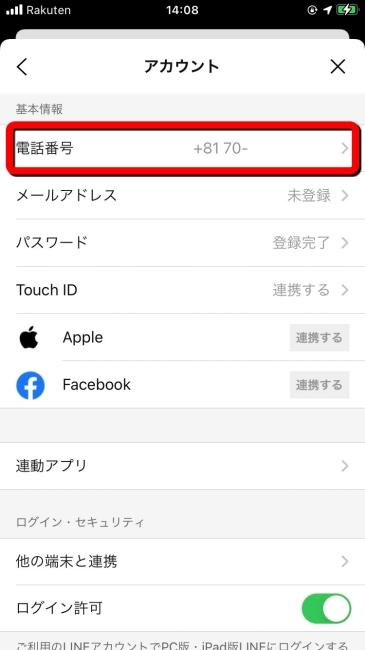
5: After a while, the 4 -digit authentication number will be described, and the SMS (short message) will reach the phone number.Enter this and complete the operation.
What did you think.Perhaps it took about a minute even if you were not used to the operation.
PC版LINEでも電話番号は変更できる?
In the case of a PC version LINE, the phone number cannot be changed.Let's operate from a smartphone using LINE.
What if you can't change your LINE phone number?
If you can't change your LINE phone number, check and try the following items.
◯ Check if the phone number you enter is correct.◯ Check if your smartphone is connected to the Internet.◯ Restart your smartphone once.◯ Check if you can receive SMS.
How to deal with LINE's phone number authentication?
Make sure the changed phone number is correct.If you don't have any problems, try "Reduction of authentication number" or "Call authentication".
[See] LINE Help Center
In addition, the phone number authentication can be used by "SMS can be used" or "can make voice calls".Please note that the phone number and virtual phone number starting with a landline phone or 050 are not available.
Review LINE calls!How to call?
From here on, the basics of using LINE.Let's review how to call.There is no significant difference in the operation method with iPhone / Android, so I will introduce it together.
First, open the talk room with the person you want to call.
Next, tap the phone mark at the top of the screen.
Tap "Voice Call".
The call starts when the other party makes a phone call.
How to change the ringtone of LINE telephone
If you want to change the ringtone of the LINE phone, use the following procedure.
1: Open LINE and tap the gear mark (settings) at the top right of "Home".2: Tap "Call".
3: Proceed to "ringtone".4: Choose one of the "default ringtones".
that's all.
How to deal with LINE when you can't call
If you can't make a phone call on LINE, the following reasons are mainly considered.
◯ LINE version is old
If you are a LINE phone, you can also "group calls"
If you are a LINE phone, you can also make a group call with multiple people.Please refer to the following related articles for details.
[Related article] Did you know that it can be used in the PC version?How to use LINE group calling function
* Data was examined as of mid -November 2021.* The information is made thorough, but it does not guarantee the complete and accuracy of the content.* Please use and operate the product at your own risk.
Sentence / Ko Takamizawa

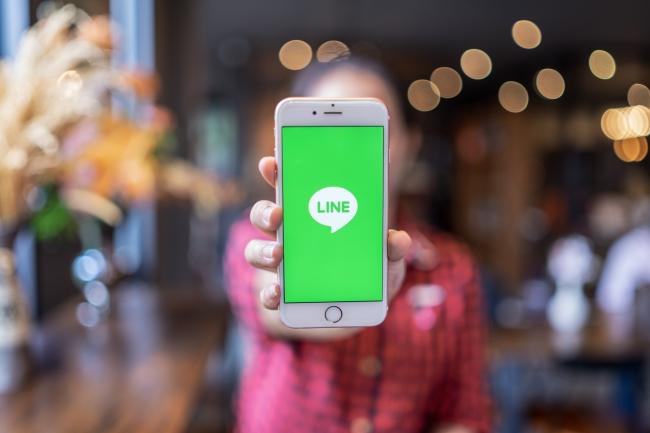

![10th generation Core i5 equipped 9.5h drive mobile notebook is on sale at 50,000 yen level [Cool by Evo Book] 10th generation Core i5 equipped 9.5h drive mobile notebook is on sale at 50,000 yen level [Cool by Evo Book]](https://website-google-hk.oss-cn-hongkong.aliyuncs.com/drawing/article_results_9/2022/3/9/4a18d0792cae58836b71b9f591325261_0.jpeg)




![[Amazon time sale in progress! ] 64GB microSD card of 1,266 yen and wireless earphone with noise canceling function of 52% off, etc. [Amazon time sale in progress! ] 64GB microSD card of 1,266 yen and wireless earphone with noise canceling function of 52% off, etc.](https://website-google-hk.oss-cn-hongkong.aliyuncs.com/drawing/article_results_9/2022/3/9/c88341f90bab7fe3ce1dc78d8bd6b02d_0.jpeg)
