Move the DHCP server with Windows 10
Open DHCP Server is a DHCP server that runs on Windows, which is still updated.The operating status can be displayed on the web browser
The Wi-Fi router used for Internet connections in ordinary households often incorporates a DHCP server.However, depending on the product, the maximum number of leases is small at the same time, and it may be difficult to connect many PCs and digital home appliances.
Generally, when using DHCP, there are two types: devices that want to fix the IP address and what are good.For example, a smartphone, etc., is not required to have a particularly fixed IP address, especially if there is no application to access directly from a PC in the network.Windows PCs can often use names, so there is little possibility that a fixed IP address will be required.
However, in some cases, there are devices that you want to use as a fixed IP address.Especially in the case of home appliances a while ago, the address assignment by DHCP may fail at the time of startup, and it may be less troublesome to fix it.In such a case, if you use a function called "reservation" or "fixed lease" on the DHCP server side, if you register the correspondence between the IP address and the MAC address, you will not accidentally assign it to other devices, and you will have one IP address.Can be managed in places.
In such a case, if the address range that can be assigned by DHCP is fixed, it may be relatively easy to exceed the upper limit.Due to such a relationship, I do not use the DHCP function of the wireless LAN router and operate the DHCP server separately.This time, we will explain how to move the DHCP server on the client PC where Windows 10 is running.
Find a DHCP server that works on Windows 10
DHCP has a protocol released, and there are some Windows version of software, as there are open source implementation in Linux and the like.However, it seems that there is not much demand now, and there are some old ones and those who do not link to the link.Among them, Open DHCP Server seems to have been updated, and the latest version was updated last November.
● Open DHCP Server Japanese Information Top Page https: // JA.OSDN.Net/Projects/Sfnet_dhcpserver/
Open DHCP Server is installed as a Windows service, so the DHCP service will continue to move while the machine is running.However, since the setting is a text file (INI file), it is necessary to restart the service after changing the settings and read the settings.On the other hand, valid leases can be displayed in HTTP, so it seems easy to manage the state.
Installation will only run downloaded files, so there will be no problem.The following work after installation is:
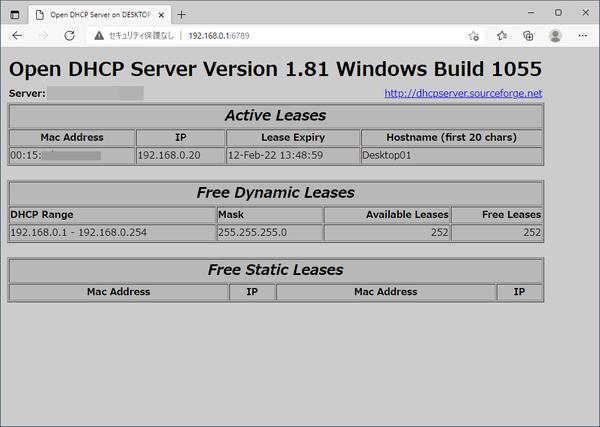
・ Edit configuration files ・ Firewall setting ・ Starting service
The editing of the configuration file is OpenDHCPSERVER to the standard installation destination (C: \ OpenDHCPSERVER).There is an INI file.If the extension is not displayed, search for a type that is a "configuration configuration file".The document has a PDF file in the same folder, but has an annotation in a file in the initial state, so you only need to rewrite it.
The following items were needed.Here, the network address is 192.168.0.0 to DHCP server is 192.168.0.An explanation assuming that it is working in 1.
[Listen_on] 192.168.0.1 [http_interface] httpserver = 192.168.0.1: 6789 [Range_set] DHCPRANGE = 192.168.0.1-1 192.168.0.254 subNetmask = 255.255.255.0 DomainServer = 8.8.8.8ROUTER = 192.168.0.1
If you have set up a DHCP server at least once, it will not be difficult to understand.The Listen_on section specifies the host address that is running the DHCP server.The Range_set section is the address range (DHCPRANGE) of the DHCP server assigned an IP address to other machines (DHCPRANGE), the net mask "Subnetmask", the DNS server "DomainServer", and the router (Gateway) address "Router" address.Is specified.
"HTTPSERVER = 192" in the [HTTP_INTERFACE] section.168.0.1: 6789 is the IP address and port number of the HTTP server to display the status of the DHCP server.With this setting, "http: // 192.168.0.You can see the page that displays the status of Open DHCP Server in 1: 6789.
If you need an IP address fixed to a specific MAC address, put the MAC address with a corner parenthesis and the IP address as a section name.
[00: 00: 00: 00: 00: 00: 00] IP = 192.168.0.20
Specify like that.
Firewall settings
In DHCP, UDP is used, and the server side accepts packets on port 67.Windows firewalls do not pass the packet toward the DHCP server as standard, so that you can pass the UDP packet addressed to this port number.Open "Windows Defender Firewall" in the control panel and click "Detailed Settings" on the left side of the open page.
Right -click "Receive rules" on the left side of the window and select "New Rules".Since the "New Reception Rules Wizard" opens, select "Port" on the first page, and on the next page, select "UDP" and "Specific Port" and put "67" in the text field.
In order to move the DHCP server, it is necessary to set a firewall so that the UDP packet to the 67th port can pass.
After that, press "Next", and put the "Name" appropriate, for example, "Open DHCP Server" and press the "Complete" button.

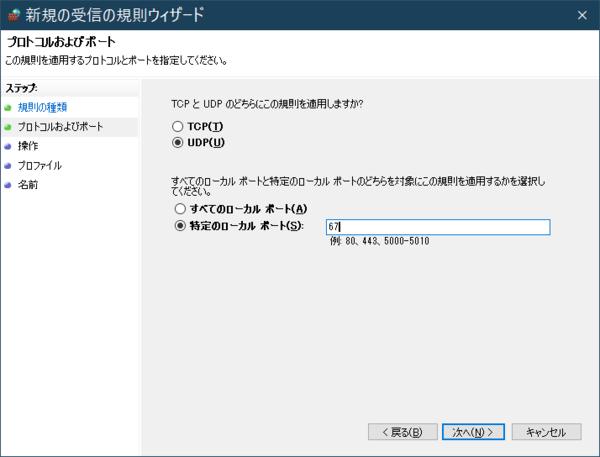
![10th generation Core i5 equipped 9.5h drive mobile notebook is on sale at 50,000 yen level [Cool by Evo Book] 10th generation Core i5 equipped 9.5h drive mobile notebook is on sale at 50,000 yen level [Cool by Evo Book]](https://website-google-hk.oss-cn-hongkong.aliyuncs.com/drawing/article_results_9/2022/3/9/4a18d0792cae58836b71b9f591325261_0.jpeg)





![[Amazon time sale in progress! ] 64GB microSD card of 1,266 yen and wireless earphone with noise canceling function of 52% off, etc. [Amazon time sale in progress! ] 64GB microSD card of 1,266 yen and wireless earphone with noise canceling function of 52% off, etc.](https://website-google-hk.oss-cn-hongkong.aliyuncs.com/drawing/article_results_9/2022/3/9/c88341f90bab7fe3ce1dc78d8bd6b02d_0.jpeg)
