Use Windows 11 snap layouts that line up the windows and neatly.
Windows 11 Convenient Tech
スナップレイアウト"Snap layout" is a common feature of Windows 11 as a new feature of Windows 11.It is easier to align the window, but by customizing this function, you can make your own operation more.
Snap layout that allows you to freely place windows
In Windows 11, when the mouse cursor is combined with the [Maximum] button at the top right of the window, a "snap layout" that allows you to select where the window is lined up on the desktop is displayed.
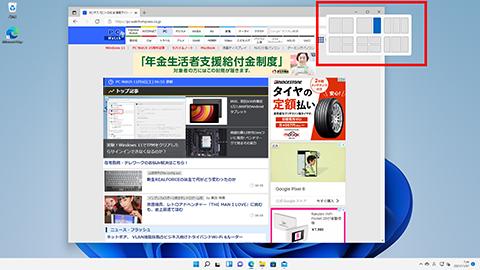
The window can be arranged by selecting the two screens on the left and right, the top, bottom, left and right screens, the three screens on the left, right, and left, and various layouts.
最大化ボタンで表示されるスナップレイアウト簡単にウィンドウを整列できるThis feature seems to be a function that can be clearly separated from likes and dislikes, and I do not use it very much personally, but some people say that it is "very convenient because it is uncomfortable if it is not lined up. It is very convenient".It seems like it's a "appropriate" or a sieve that distinguishes humanity.
The operation with the conventional shortcut key is also alive, and you can snap with [Win] + [Alt] + [←/→], but you can certainly select the placement location, so you can operate from the snap layout.But convenience seems to be high.
Customize snap function
Window snaps can be turned on/off from [Multitask] in [System] in [Settings], and you can customize detailed movements.
Specifically, the following functions can be turned on/off.The standard is all on, so if you have unnecessary functions, you should turn it off.
スナップの動作を変更できるAs mentioned above, snaps are a divided function of preference, so all those who use it can remain on the standard, but if you want to always maximize the window, turn off the snap layout. right.
"Shake", which caused the misalignment, is invalidated
In the Windows 10th era, while dragging to change the position of the window, the mouse is often blurred on the left and right, and it is often the tragedy of minimizing all windows.there were.
In Windows 11, this "shake" operation is disabled as standard.Of course, it is possible to turn it on again, and if you turn on [Title Bar Window Shake] in [Multitask] in [Settings], just swing the mouse left and right during a window drag, all windows are one.It can be minimized based on the basis.If you want to use it again, turn it on.
シェイクも復活できる
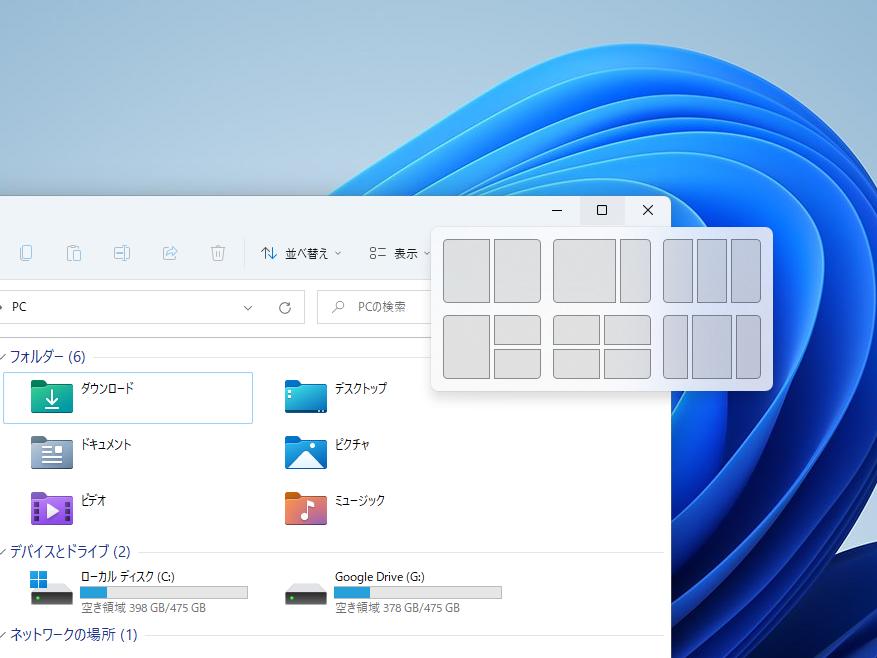

![10th generation Core i5 equipped 9.5h drive mobile notebook is on sale at 50,000 yen level [Cool by Evo Book] 10th generation Core i5 equipped 9.5h drive mobile notebook is on sale at 50,000 yen level [Cool by Evo Book]](https://website-google-hk.oss-cn-hongkong.aliyuncs.com/drawing/article_results_9/2022/3/9/4a18d0792cae58836b71b9f591325261_0.jpeg)




![[Amazon time sale in progress! ] 64GB microSD card of 1,266 yen and wireless earphone with noise canceling function of 52% off, etc. [Amazon time sale in progress! ] 64GB microSD card of 1,266 yen and wireless earphone with noise canceling function of 52% off, etc.](https://website-google-hk.oss-cn-hongkong.aliyuncs.com/drawing/article_results_9/2022/3/9/c88341f90bab7fe3ce1dc78d8bd6b02d_0.jpeg)
