Is it troublesome to enter a password?Reduce the trouble of signing in with a tablet!
A tablet -type Windows without a keyboard, and it's troublesome to enter a password.If you have passwords such as web services, there are free software to reduce the trouble of logging in, but you must always input when you sign in to the terminal.
If you are associated with the Microsoft account, if you specify a complex password for the account, you must input a troublesome character each time you open the tablet.Windows 8.1 is devised to reduce the load during such sign -in.
There are three password input methods!
Password entry can be selected from three input methods.Of the three, the initial set is "password".You need to enter the same character string as what you use in the Microsoft account.Although it takes time to input, it can be difficult to see by interweaving symbols and numbers.
In addition to this, "PIN" and "Picture Password" can be selected so that you can easily sign in."PIN" means entering a 4 -digit number.At the time -in, 10 keys are larger and easier to press the button size than the touch keyboard, and can be quickly input.It is easy, but there is a weak point that the number of digits is small and it is easy to see.
The last is "Picture Password".With Windows's unique sign -in method, the image set on the screen can be displayed, and the finger movement can be replaced by the password, such as tracing the contour.It has the benefits of the above two methods that are easy and hard to see by others.
If you are signing in with a Microsoft account, "Password" should have been set.Here, we will focus on PIN and the picture password.
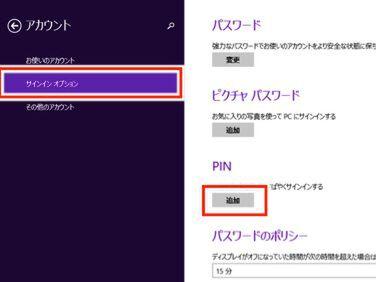
"PIN" to set a 4 -digit number instead of a password
From the charm bar, open "Sign -in Options" from "Settings" - "Change PC Settings" - "Account", and tap "Add" in the "PIN" column.
Enter the password set in the Microsoft account or local account
Enter any PIN number in the numeric keypad and tap "Finish".After that, enter PIN when signing in
PIN settings are from the sign -in option.It can be used immediately if the Microsoft account is registered, but in the case of a local account, you need to set a password in advance.After adding PIN, the numeric keypad will be displayed in the password input on the lock screen.
Picture password that traces an image and signs in
From the charm bar, open "Sign -in Options" from "Settings" - "Change PC Settings" - "Account".Tap "Add" for "Picture Password"
Enter a password for Microsoft or local accounts
Select the image you want to use from the PC and tap "Use this image"
Trace the screen with your finger and register the gesture in three order
Picture Password is a sign -in means that substitutes the trajectory of tracing the image instead of a password.The trajectory cannot be set freely, only two types of straight lines and circles.
However, it does not necessarily mean that you have to write beautiful shapes, and if the starting point and the end of the trajectory are solid, it will be recognized even if you write it to some extent.By registering the three trajectory in order and tracing as it is, you can sign in.
(Following the next page, "Let's reduce the number of password entry opportunities in the first place")

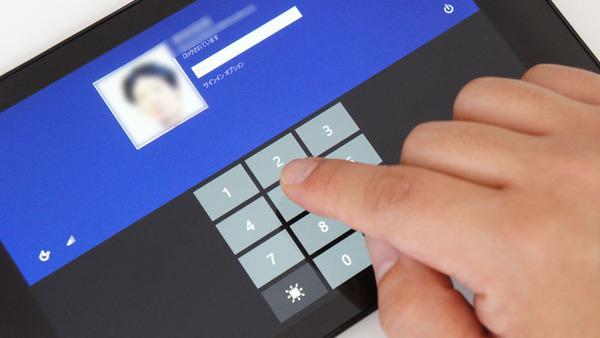

![10th generation Core i5 equipped 9.5h drive mobile notebook is on sale at 50,000 yen level [Cool by Evo Book] 10th generation Core i5 equipped 9.5h drive mobile notebook is on sale at 50,000 yen level [Cool by Evo Book]](https://website-google-hk.oss-cn-hongkong.aliyuncs.com/drawing/article_results_9/2022/3/9/4a18d0792cae58836b71b9f591325261_0.jpeg)




![[Amazon time sale in progress! ] 64GB microSD card of 1,266 yen and wireless earphone with noise canceling function of 52% off, etc. [Amazon time sale in progress! ] 64GB microSD card of 1,266 yen and wireless earphone with noise canceling function of 52% off, etc.](https://website-google-hk.oss-cn-hongkong.aliyuncs.com/drawing/article_results_9/2022/3/9/c88341f90bab7fe3ce1dc78d8bd6b02d_0.jpeg)
