I tried to work for a week on Chromebook, which is selling well now
Chromebooks are a hot topic these days. Chrome OS has surpassed the market share of macOS. I think it's because many of them are being introduced in large numbers for educational institutions and businesses, but even so, the penetration rate is staggering.
As expected, compared to Windows and macOS, it may be lacking in functionality, but considering it as a relatively inexpensive laptop that runs smoothly, it is a pretty good option.
So, in order to verify how well I can work with a Chromebook, I tried working with just a Chromebook for a week.
Trying to do everyday work with just a Chromebook
I usually use a MacBook Air for my work. Job content includes browsing the web, checking emails, online meetings using Zoom and Google Meet, contacting with Slack, inputting text using a text editor, developing RAW images, etc. It's not so heavy work to do one by one, but most of them are done at the same time.
Could a Chromebook handle this kind of everyday task? Let's start using it.
In addition, here is the Chromebook used this time.
Acer Spin 713
CPU: Intel® Core™ i3-10110U Processor 2.10GHz
Memory: 8GB
Storage: 128GB eMMC
Display: 13.5-inch IPS panel (2256 x 1504) 10-point multi-touch
Power: 45W USB Type-C
Battery life: about 10 hours
Weight: about 1.37kg
Actual selling price: 89,800 yen (Amazon)
First login, app installation, etc.
Start with the initial settings. It's easy to say. Just open your Chromebook and log in with your usual Google account. Then, Google-related settings will be taken over as they are. I use Google Chrome as my main browser, Gmail for email, and Google Calendar for event management, so I can use them without any problems.
After logging in, launch Google Chrome. A window will open in an instant. fast. Both Gmail and Google Calendar can be used directly from Google Chrome. In addition, you can easily log in to the CMS used by Gizmodo because Google Chrome synchronizes your password. If you usually use Google Chrome as the main, you don't have to worry about passwords so much.
So, first of all, I set up various things so that I can work. First, Slack, which I use as a means of communication... If you think, it seems that the application for Chrome OS is not prepared. Chrome OS basically uses web apps. Slack can be used directly from the web, so I thought it would be fine, but I can't switch between multiple workspaces. It is a little troublesome because it becomes 1 workspace and 1 tab.
However, Chrome OS can use some Android apps as is. When I searched for the Slack app on Google Play, it seems to be compatible with Chrome OS, so I installed it. I have successfully used it in multiple workspaces. Although the UI is the Android version, it is functionally sufficient.
Text input is determined by Google Docs
Since I am a writer, text input is the main work. Each person has their own style of inputting text, but I use a text editor. My favorite text editor is Atom.
However, Atom does not seem to work on Chrome OS. Also, even if Atom can be used, it is quite customized, so it will take time to reproduce it. So, let's think about another means of text input.
The easiest is Google Docs. I sometimes use Google Docs at work to exchange texts, so I decided to use Google Docs as my main on Chrome OS because I was relatively familiar with it.
OneDrive & OneNote requires a little compromise
I had a little trouble with various setups. That is what to do with Microsoft's various services. I store all my work-related files on OneDrive. And I use OneNote as a note app.
First, let's talk about OneDrive. There's an app for Android that integrates OneDrive into Chrome OS's file browser and treats it like a local folder. However, some image files cannot be seen from OneDrive on the file browser due to a decoding error. Since this is a problem, I decided to use the web version of OneDrive. Image files are displayed correctly.
However, I felt that it was troublesome to download files from web pages. Apparently Chrome OS always saves files locally (Google Drive) when you download them. If you want to download to a folder on OneDrive, you need to download it locally and then upload it again to OneDrive. People who usually use Google Drive to synchronize files don't need to be conscious of this area, but it's a bit troublesome for those who use OneDrive.
So I basically use Google Drive when I'm working on my Chromebook, and manually copy to OneDrive after the day's work.
For OneNote, you can use an Android app, but I have a contract with Office 365 for Business, so I can't use the OneNote app for Android. So I decided to use OneNote via the web.
It would be easy to make everything a web app, but if you want to make it as easy to use as possible, you'll want to use a dedicated app. But since you'll be using the Android app, you might be better off using the web app after all. Trial and error may be required here.
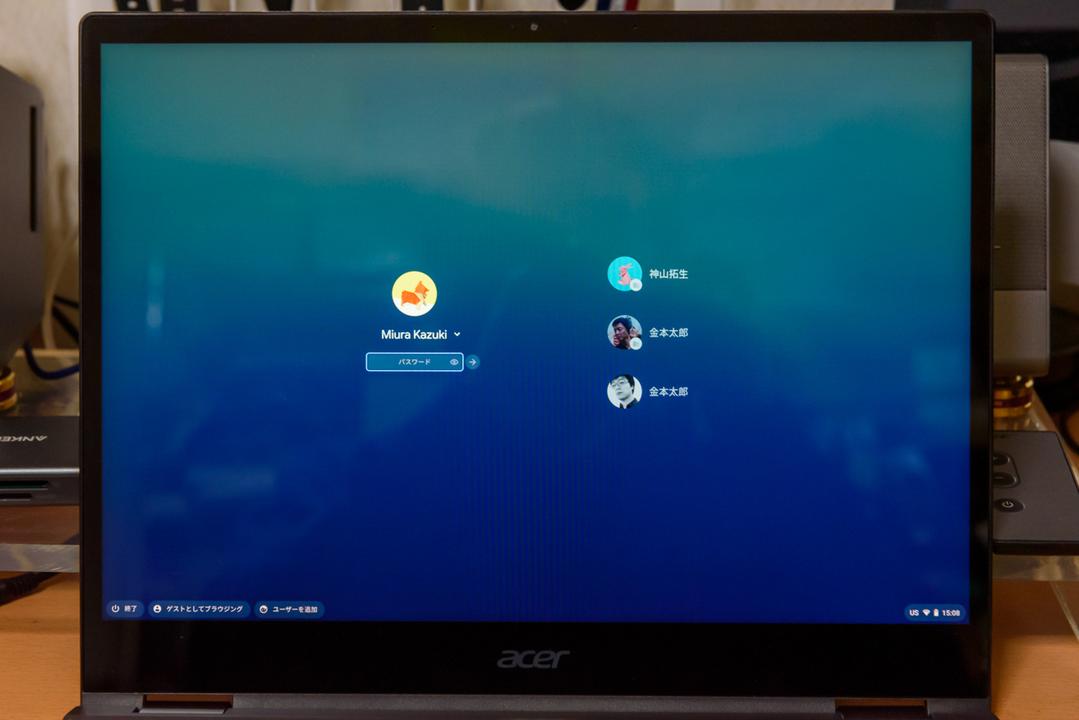
Weaknesses of Chrome OS that I noticed after using it for 3 days
I worked for 3 days in this state, but there are no particular problems. We browse the web and check emails with Google Chrome, enter sentences with Google Docs, and keep in touch with each other on Slack. I was a little concerned that OneNote is a web app, but since I don't use it very often, it wasn't much of a problem.
More than that, I was a little worried about the behavior of Chrome OS. Chrome OS has a desktop and you can display application windows side by side, so you can use it more like a computer than a smartphone or tablet.
This is great for work efficiency, but there is one problem. It can't keep files on the desktop!
When I download an image file from a web page, I want to temporarily save it on my desktop, but I can't. Also, you cannot place files by dragging and dropping them from the file browser to the desktop. It's a small thing, but it's stressful. Please note that people who usually arrange files on the desktop can not do it. Keep things organized.
Online meetings are fine. Transcription discover a comfortable service!
It's been 5 days since I started working on my Chromebook. The day has finally come. Yes, online meetings are rapidly increasing in frequency since remote work. This is one of the concerns I had when doing this long term review. This time it was held on Google Meet.
As a result, I was able to use it without any problems. I asked the other party about the performance of the camera and microphone, but he said that there was no particular problem. It seems that there is no problem not only in the field of business but also in online classes at school.
And another thing that I was curious about was the transcription of the interviews. For transcription, I love using the macOS transcription app Interview. Without this, my body is so much that I can't transcribe it. Is it possible to transcribe on a Chromebook as comfortably as this? I'm worried.
So I did some searching on the internet. Then I found a good service. A transcription web service called oTranscribe.
This is a text editor with the ability to play audio files. If you register an audio file by dragging and dropping it onto the page, you can enter characters on the screen while playing the audio file.
This was great! Play/pause audio is assigned to the "Esc" key (of course, it can be customized), and this operation was very comfortable. I used to customize various keys when using Interview, and the "Esc" key was so comfortable to play and pause that I almost cried. Well, all you have to do is change the key assignment in Interview...
Anyway, I've found that I can transcribe comfortably on my Chromebook as well. This is harvest.
How about editing RAW images!?
It's been a week since I started working on my Chromebook. I do most of my day-to-day work on my Chromebook. More than honestly expected. Well, I don't edit videos, use CAD software, or handle 3DCG, so I think a Chromebook would be fine.
Well, here comes the big one. That's right, RAW image development. In my job, this is (should be) the heaviest. I am using Lightroom Classic, but can I develop RAW in the same way?
I just looked it up and Adobe offers Lightroom for Android. I tried installing this.
Although it is a mobile version of Lightroom, I was able to open a RAW image. Of course, I was able to do most of the RAW development work that I do on a daily basis, such as changing color profile settings, applying lens corrections, changing exposure and white balance, etc. I'm pretty happy about this.
By the way, the Android version of Photoshop Express also worked. It's a different app than the full version of Photoshop, but it seems to be useful for things like changing the colors of photos and creating collages.
Feeling inconvenient when entering text
This is something that bothered me a little throughout the week, but there was an inconvenience when entering text. I often open two text files in a text editor and write a manuscript (such as typing a manuscript while looking at the transcript of an interview), but it's hard to do with Google Docs.
Open each file in Google Docs, drag and drop one tab to the desktop to make it a window, and adjust the size of each window. It was very stressful to do this every time.
I basically only use text editors that can open multiple files in tabs and display two files at the same time. This makes it easier to open and work with two text files at the same time.
But I couldn't find a text editor that works with Chrome OS and can do that. 70% and 80% of my work is this work, so I felt it was a bit painful not to be comfortable with it.
About the Chromebook used this time
Let's take a quick look at the hardware. The Acer Spin 713 used this time is quite high performance as a Chromebook (although it is expensive). To be honest, all the apps worked smoothly and I had no complaints about their performance. But what about lower-spec Chromebooks? I wish I could verify that area on another occasion.
Battery life is sufficient. If you feel like working with a little open while moving, you can use it all day. In addition, since it supports charging with USB-C, it is safe to charge from a mobile battery.
What I thought was different from recent laptops were the terminals. USB-C x 2, USB-A x 1, microSD card slot, HDMI terminal, headphone terminal, and abundant terminals are attached (there is also a volume button). It may not be used so much, but it is convenient to use various peripheral devices if there is one. The USB speakers, external keyboard, USB-C card reader, etc. that I usually use on my MacBook can be used as they are without drivers. I thought this was amazing.
The keyboard is an alphabet layout. I love the English layout, and I can drink about 5 glasses of Oolong Hi while watching the English layout, but it's still good. And it's pretty easy to hit. There was a moderate stroke and click feeling, and it was comfortable for character input.
The display is also impressive. With a 13.5-inch screen ratio of 3:2 (2256 x 1504), the work area feels quite large.
Overall, I have almost no complaints about the hardware side, and I rather felt that it was good. I thought it would be a little heavy at about 1.37kg, but it wasn't too much of an issue if I was just carrying it in my backpack.
After using it for a week, I thought, "I can use this for work."
After using it for a week, my impression is, "The Chromebook is more useful for work than I thought." I'm pretty picky about my work computer (especially when it comes to apps), so there were some things I wasn't satisfied with on my Chromebook. What bothered me the most was that I felt it was a little troublesome to use the files in OneDrive, and the problem with the text editor.
I think it's probably because I use text editors more frequently than most people, but if you're not particular about it, you'll probably feel dissatisfied even if you use Google Docs as your main. I don't think so.
Before I started using it, I thought, "Work with a Chromebook?" Or rather, Chrome OS was brisk, and the machine started up quickly, so it was comfortable.
You may be asking, "Can't I use Microsoft Office apps?", but if you subscribe to Office 365, you can use online apps, and there are Android apps that you can use for free. However, if you don't have a Microsoft account, it's inconvenient, so it's for people who have an account. Also, there are many things you can't do with the Android version (such as being unable to create graphs in Excel), so you shouldn't expect too much. Is it like a substitute for a viewer?
I think that there are many people who attach a keyboard to their iPad and use it for work, but it feels a little more convenient than that style. More than a tablet and less than a laptop. Isn't that the Chromebook?
People who are not suitable for Chromebooks
If you are a first-time computer user, you will be able to use it smoothly if you think "this is natural". I'll make full use of it!", there are elements that can be used quite a bit. So I think it's a great match for those people.
On the other hand, for those who don't want to get frustrated with their computer, there are some aspects that are a little unsatisfactory, so it may be safer to avoid such people. In particular, the machine used this time is quite expensive, with an actual selling price of 89,800 yen. You can buy a laptop with both Windows and Mac for the same price.
[Amazon.co.jp Limited] Japanese Acer Google Chromebook Acer Laptop Spin 713 CP713-2W-A38Q/E 13.5 Inch 360° Hinge English Keyboard Core i3-10110U 8GB Memory 128GB eMMC Touch Panel US Military Standard (MIL-STD 810G) Compliant impact resistant model89,800 yen
Fast and cheap is even cheaper (less than 30,000 yen). Chromebook Festival is being held on Amazon!
You'll get change for 30,000 yen. Chromebooks are currently attracting a lot of attention in the Gizmodo editorial department. Startup is fast and Google Chrome is crisp. Surprise...
https://www.gizmodo.jp/2021/03/amazon-chromebook.html
Photo&Image: Kazuki Miura



![10th generation Core i5 equipped 9.5h drive mobile notebook is on sale at 50,000 yen level [Cool by Evo Book] 10th generation Core i5 equipped 9.5h drive mobile notebook is on sale at 50,000 yen level [Cool by Evo Book]](https://website-google-hk.oss-cn-hongkong.aliyuncs.com/drawing/article_results_9/2022/3/9/4a18d0792cae58836b71b9f591325261_0.jpeg)




![[Amazon time sale in progress! ] 64GB microSD card of 1,266 yen and wireless earphone with noise canceling function of 52% off, etc. [Amazon time sale in progress! ] 64GB microSD card of 1,266 yen and wireless earphone with noise canceling function of 52% off, etc.](https://website-google-hk.oss-cn-hongkong.aliyuncs.com/drawing/article_results_9/2022/3/9/c88341f90bab7fe3ce1dc78d8bd6b02d_0.jpeg)
