Eliminate the "correct" speed-up technique of "Mac starts slowly"
"Mac has been starting very slowly recently. Is there anything you can do? " This is a question often asked by the author who has been with Mac users for 30 years. The time of purchase is obviously so fast, but if you continue to use Mac, the startup will slow down. Everyone goes through it once. But don't worry. There are many reasons for slowness, but users can solve it on their own as long as they know the right skills. However, the network and other methods are wrong, or there are methods that can not be used in the Mac on M1 chips with the new architecture, so we need to pay attention to them. Here, we will introduce the latest technology of Mac startup speed.
Speed up Mac... But until then,
If you think Mac is slow and annoying, will you use keywords such as "why Mac is slow" and "Mac speed" on search engines such as Google? You will see many search results and hit different articles. However, it should be noted that among the countermeasures explained in such reports, there are methods that are very effective, and there are also things that are not used now, or have become counterproductive. Among them, is the alliance for the purpose? There are also ways to twist the neck. Therefore, here, I would like to sort out the effective and correct high-speed techniques in the case of Mac "slow start" in order.
First, there are three high-speed techniques that you can easily try: 1 "restart", 2 "organize startup projects", and 3 "update macOS and applications to the latest version." Rebooting reduces startup time by reliably terminating failed applications and processes and minimizing startup projects for applications and processes that are loaded automatically at login. In addition, because there are some problems with the software that may affect the startup of Mac, it is also important to keep the operating system and applications up to date. Not all of them take time, so if you think Mac starts slowly, give it a try.
システム環境設定の[ユーザとグループ]パネルで[ログイン項目]を表示すると、自動的に起動するアプリの一覧が表示されています。必要なもの以外は削除しておくことでログインのスピード改善が期待できますTraditional methods do not pass M1Mac
The next thing you can easily do is 4 "make sure there is free space for SSD and HDD." Mac has less built-in storage space, which not only starts Mac, but also slows down usage (directly related to product life). Enable the ability to empty trash cans on a regular basis, use macOS standard storage optimization features, or migrate data to cloud services or external storage such as iCloud to reduce storage consumption. We want at least 10% to 20% of the storage space available.
SSDの空き容量の少なさは、Macの起動はもちろんすべての性能に悪影響をおよぼします。Appleメニューの[このMacについて]→[ストレージ]タブから自分のMacの状況を確認しましょう[ストレージ]タブの右上にある[管理]をクリックすると、macOSに標準搭載されている各種ストレージ管理機能を利用できます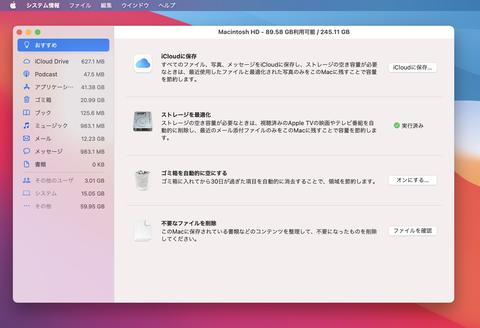
In addition, a simple method that is surprisingly easy to ignore is 5 "start in safe mode". The safe mode of starting Mac while holding down the Shift key verifies the boot disk and fixes directory problems as needed, deleting font cache, kernel cache, and other system cache files Helps you solve problems that naturally occur when using Mac.
Intel Macでセーフモードを有効にするには、電源を切った状態から[Shift]キーを押したまま電源ボタンを押し(コールドスタート)、ログインウィンドウが表示されたら指を離します。画面の右上に「セーフモード」と表示されていればOKですIn addition, 6 "reset SMC and NVRAM/PRAM" is also worth a try. SMC (system Management Controller) is a controller that mainly manages the functions of power supply, various sensors, battery and keyboard backlight in notebook Mac. On the other hand, NVRAM (non-volatile random access memory) or PRAM (parameter RAM) can write volume, screen resolution, boot disk and time to small capacity memory, which can be stored even when power is off, and read settings at startup to quickly reflect the settings at Mac login. If there is a failure or performance degradation due to these problems, it will be effective to reset.
Apple T2プロセッサ搭載の有無などモデルによってSMCのリセット方法は異なりますが、Intel Macでは電源ボタンの長押しやキーコンビネーションによってリセットできますIntel Macでは、起動時に[command]+[option]+[P]+[R]キーの同時押しでNVRAM/PRAMをリセットできます。ファームウェアパスワードを設定してある場合は「macOS復旧」で無効にしておきますHowever, it should be noted that there is a difference between Mac (Intel Mac) with CPU made by Intel and Mac with M1 chip developed by Apple (hereinafter referred to as M1Mac). To start M1Mac in safe mode, start with Startup Manager and press the power button continuously for 10 seconds. For "reset SMC and NVRAM/PRAM", Intel Mac can be done by pressing the power button or key combination for a long time, but M1Mac is cancelled due to changes in the system startup process.
M1 Macでは起動時に電源ボタンを長押しすると「スタートアップマネージャ」が表示され、ここから起動ボリュームの選択や「macOS復元」、セーフモードでの起動などMacのメンテナンスに必要な機能を呼び出せますExtremely effective clean installation
So far, I've introduced the techniques that users can do relatively easily, but if they haven't improved, it's a bit of a hassle. Let's try 7 "reinstall macOS". Without knowing the use of Mac, unnecessary data may accumulate internally, called caching, or for some reason, the operating system may fail, which may be the cause of the delay. You may find it troublesome to hear "reinstall macOS", but Mac can only reinstall the operating system while retaining data and settings. Reinstallation takes time, but you can use Mac without having to reset it.
If there is no effect in the reinstallation of the operating system, it can also be said to be the last resort, 8 "clean installation of macOS". You will delete and initialize all data and settings in Mac, so you need to reset them after installation, such as previously used data and settings You will be using Mac from the factory state, so you can expect the maximum effect (in the case of macOS clean installation, it goes without saying that when you reinstall macOS, you must back up Mac data before running in case of any trouble). Even if the symptoms do not improve, Mac hardware problems or Mac may be old, so it is best to consider replacing the machine.
Intel製CPUを搭載したMacの場合は、Macを再起動してグレーの画面が表示されたらすぐに[command]キーと[R]キーを同時に押します。「macOSユーティリティ」が表示されるので「macOSを再インストール」をクリックして、以降は指示どおりしたがって行けばmacOSの再インストールが行なえますmacOSのクリーンインストールは、macOSユーティリティ画面から「ディスクユーティリティ」で起動ボリュームを選択して消去し、「APFS」でフォーマットします。その後「macOSを再インストール」で工場出荷時に戻ります。ただし、ユーザーデータが完全に削除されること、事前に「Macを探す」を解除しておくなど注意が必要ですThe "wrong" high-speed technology that cannot be expected.
In addition, as a high-speed method seen on the Internet, there are 9 "repair access with disk Utility", 10 "use memory release Software", 11 "use Anti-virus Software and Utilities", 12 "Dark Mode, etc. to invalidate visual effects" 13 there are "tidying up the desktop" and so on. However, although these were previously valid, they do not work well in the current macOS.
First of all, with regard to access to system files, since macOS will automatically fix it after OS X El Capitan (10.11), there is no need to use manual fixes such as the disk Utility. In addition, after installing the memory Compression feature on OS X Mavericks (10.9), the memory release will no longer be valid. Both have published reports on the Internet, but now it is impossible to achieve high-speed methods.
In addition, some third-party applications can improve the speed of Mac, but some of these tools are not notarized by Apple. MacOS now has system Integrity Protection (SIP), a security technology used to protect Mac from malware, enabled by default, so it is not suitable for installation at all. In addition, with regard to the closure of visual effects and the arrangement of desktops, the meaning other than psychological effects can not be found.
As we have seen, there are many ways to speed up Mac startup, but the effects depend on the user's environment. However, the technique of at least 1 to 8 is not wrong, so it's slow! If you feel this way, I want you to try it in order. To avoid slow startup of Mac, regular maintenance (such as organizing login projects, deleting useless data, or removing unnecessary software) is important. Come on! Not only such a high-speed approach, but also a good understanding of daily Mac nursing methods.

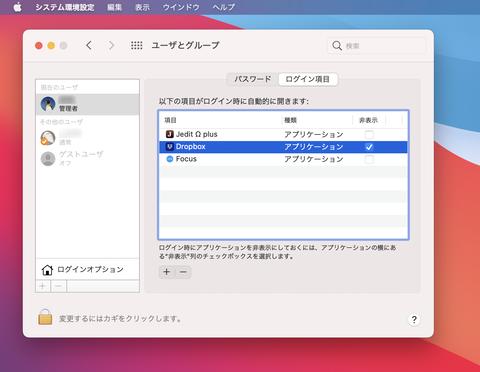
![10th generation Core i5 equipped 9.5h drive mobile notebook is on sale at 50,000 yen level [Cool by Evo Book] 10th generation Core i5 equipped 9.5h drive mobile notebook is on sale at 50,000 yen level [Cool by Evo Book]](https://website-google-hk.oss-cn-hongkong.aliyuncs.com/drawing/article_results_9/2022/3/9/4a18d0792cae58836b71b9f591325261_0.jpeg)





![[Amazon time sale in progress! ] 64GB microSD card of 1,266 yen and wireless earphone with noise canceling function of 52% off, etc. [Amazon time sale in progress! ] 64GB microSD card of 1,266 yen and wireless earphone with noise canceling function of 52% off, etc.](https://website-google-hk.oss-cn-hongkong.aliyuncs.com/drawing/article_results_9/2022/3/9/c88341f90bab7fe3ce1dc78d8bd6b02d_0.jpeg)
