Microsoft 365 device management feature that can be "remotely removed" in Windows 10
You can create policies to control your PC
When you sign in to the Microsoft 365 portal site with an administrator account and access the "Microsoft 365 admin center", "Device" is displayed as one of the items on the left. In this menu, you can create policies about applications and devices, check the devices used by users, and so on.
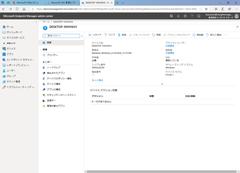
There are four types of policies that can be created here: Android, iOS, Windows 10 application management, and device configuration. If you select "Windows 10 Application Management" as the policy type, you can encrypt work files, limit file storage destinations, specify files to be encrypted, and so on.
If you select "Windows 10 Application Management" on the Add Policy screen, you can specify "Windows 10 Device Configuration" as the policy type that allows you to specify encryption of work files, restrictions on copy destinations, specification of target applications, etc. Various security functions can be switched on / offIn this policy setting, you can select either "Individual" or "Company owned" as the "Device type". "Individual" is a PC owned by an employee as an individual, and "company owned" is a PC lent to an employee by the company, and the policy can be switched according to each.
If you select "Windows 10 device configuration" as the policy type, you can specify the items related to security protection in detail, and you can also specify the time until the screen is turned off when the PC is idle.
For both Windows 10 application management and Windows 10 device configuration, you can specify a group of users to which the policy applies as "Applicable users in these settings." It can be used in situations where you want to create groups according to the purpose of your PC and assign different policies to each group.
When creating a group to be used for policy assignment, select "Security" as the group type. Add members in advance on the group management screen, and specify the group you want to assign on the policy addition screen.
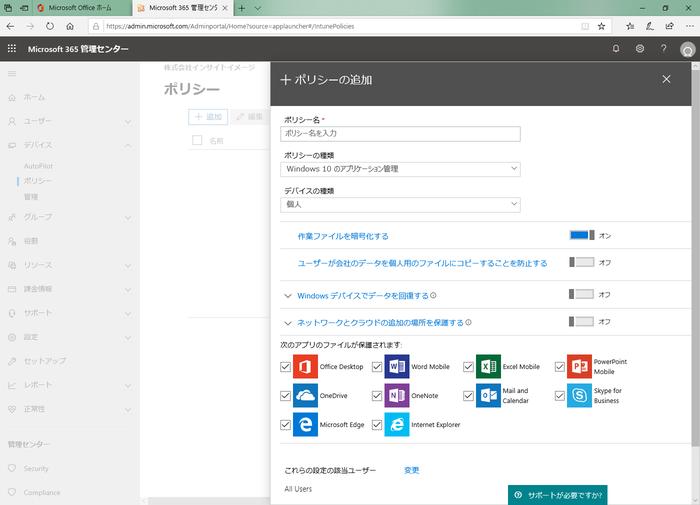
![10th generation Core i5 equipped 9.5h drive mobile notebook is on sale at 50,000 yen level [Cool by Evo Book] 10th generation Core i5 equipped 9.5h drive mobile notebook is on sale at 50,000 yen level [Cool by Evo Book]](https://website-google-hk.oss-cn-hongkong.aliyuncs.com/drawing/article_results_9/2022/3/9/4a18d0792cae58836b71b9f591325261_0.jpeg)





![[Amazon time sale in progress! ] 64GB microSD card of 1,266 yen and wireless earphone with noise canceling function of 52% off, etc. [Amazon time sale in progress! ] 64GB microSD card of 1,266 yen and wireless earphone with noise canceling function of 52% off, etc.](https://website-google-hk.oss-cn-hongkong.aliyuncs.com/drawing/article_results_9/2022/3/9/c88341f90bab7fe3ce1dc78d8bd6b02d_0.jpeg)
