Android becomes more convenient than you can see. 15 shortcuts you want to add to your home screen
I can't go back to Android anymore.
Android lets you customize your home screen as much as you want. Even if you know it in your head, the reality is that you are not very good at using it. Shortcuts in particular.
That's right. Shortcuts for frequently used functions, settings, and contacts can be displayed on the home screen in the same way as widgets. Easy to add.
・Long press anywhere on the margin of the home screen
・Select “Widget”
・Select the item you want to add from the shortcut list and drag it to the desired position.
That's it. Now, if you don't want a shortcut anymore, just drag the icon to Delete.
This convenience is hard to explain in words, so let's take a look at an actual example!
①Notification log
Convenient to have when you want to review notifications that have been closed by skimming.
②Passwords & Accounts
If you save your passwords in Chrome or Google, you can jump to the list from the shortcut. The fastest password verification method.
(3) Manner mode
Since it's for quick use, it's on the home screen. You can turn it on/off and make detailed settings.
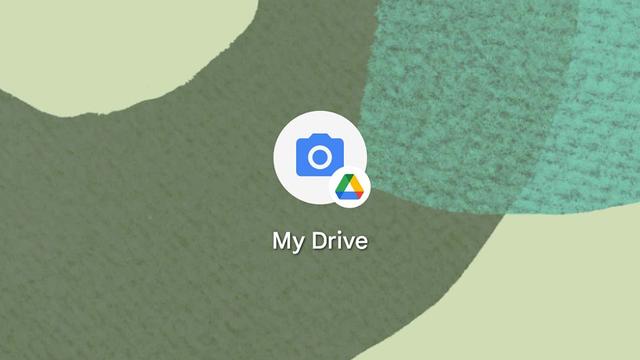
④Battery
Check the battery level, remaining usage time, and power saving mode ON/OFF status with one tap. This may be the most important data on your smartphone.
⑤Night mode
If the screen is bright and pale until midnight, your eyes will get tired. If you put this switch button on the home screen, you can turn it on as soon as it gets dark and adjust the brightness.
⑥Gmail label
This can also be a shortcut. The label is chosen from the account. The shortcut name can be the same as the label, or you can change it.
⑦Pixel Buds
If you have Pixel Buds earphones synced to your Android smartphone, you can quickly jump to the settings from the shortcut. You can also find earbuds, change touch controls and sound options.
⑧Route Guidance (Directions)
Even with the many shortcuts on Google Maps, this seems to be the most common! You can specify frequently used destinations (home or office) and means of transportation when creating shortcuts. Long press on the margin of the home screen > "Widgets" > "Google Maps" > "Directions".
⑨Share current location
This is also a popular feature of Google Maps. This is a shortcut for telling your current location to members registered in your contacts. You can set the sharing time limit to always or set a time limit of up to 1 day.
⑩Driving Mode
This is a Google Maps shortcut that switches to a simple UI that does not interfere with driving. You can check the current location, congestion status in the direction of travel, and check directions to frequently visited destinations.
(11) Contacts
For family members, friends, and work-related people, if you save them as shortcuts, you can easily open them from your face photo. I wonder why I haven't done it until now!?
(12) WhatsApp and LINE
Among the mixed third-party apps, these two are exceptional. With WhatsApp, you can directly jump to the camera, one-on-one chat, and group chat, and LINE can put talks and calls on the home screen, so you can save a lot of time by opening the app and selecting contacts. The Android version of LINE can create shortcuts from the app. If you open a chat room with a person you often keep in touch with and select "Other" from the three lines in the upper right, you can create shortcuts for chats and calls.
⑬ History of "What is this song?" Even if you know that you have a Pixel and don't use it, don't you know that you can create shortcuts? That should be it, this shortcut is hidden in the "Android System Intelligence" that appears when you press and hold the home screen margin and select "Widgets", yes. Note that you'll need to turn on the "What's this song?" feature to pick up the sound (and turn it on each time if you're concerned about privacy).⑭Scan with Drive
God function that seems to know this but doesn't know. Google Drive for Android has a function to digitize paper data and store it in the cloud. This is the document scanning function. If you create a shortcut, you can immediately open it from there and select the folder in Drive where you want to save the new scan.
⑮Translation
Last but not least, Google Translate. You can make this a shortcut too. You can choose the language of the original and translated text, whether it is written or spoken, when you create the shortcut (widget). You'll finally be freed from the drowsiness of tapping app menus.

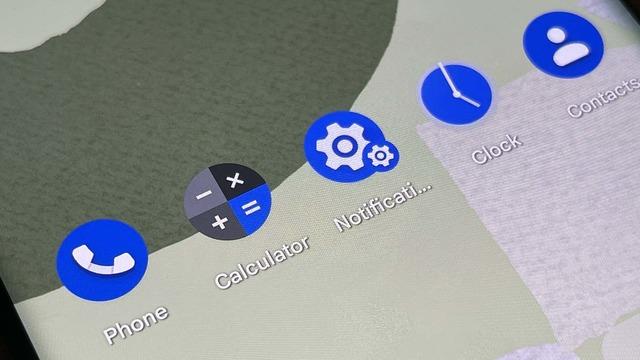
![10th generation Core i5 equipped 9.5h drive mobile notebook is on sale at 50,000 yen level [Cool by Evo Book] 10th generation Core i5 equipped 9.5h drive mobile notebook is on sale at 50,000 yen level [Cool by Evo Book]](https://website-google-hk.oss-cn-hongkong.aliyuncs.com/drawing/article_results_9/2022/3/9/4a18d0792cae58836b71b9f591325261_0.jpeg)





![[Amazon time sale in progress! ] 64GB microSD card of 1,266 yen and wireless earphone with noise canceling function of 52% off, etc. [Amazon time sale in progress! ] 64GB microSD card of 1,266 yen and wireless earphone with noise canceling function of 52% off, etc.](https://website-google-hk.oss-cn-hongkong.aliyuncs.com/drawing/article_results_9/2022/3/9/c88341f90bab7fe3ce1dc78d8bd6b02d_0.jpeg)
