How to use it with a game console controller, Mac / Windows?
A familiar operation feeling on a personal computer!
You may think that the controller that comes with Xbox One or PS4 can only be used with that game console ... but not necessarily.With the evolution of wireless technology like Bluetooth, recent controllers of game consoles can be used on personal computers, and the settings are almost simple.
I will explain how to connect the controller of the game console to Windows / Mac, if you want to play a computer game more intuitively, or want to change your mood a bit.I think there are various things that include retired game consoles, but if you include old ones, it will not be possible to collect them, so in this article we will narrow down the Xbox One, PS4, and Nintendo Switch controllers.。
For Windows
Connect the Xbox controller
At first, let's go from the simplest combination.Xbox One and Windows made by the same Microsoft.First, connect the controller to the USB port of the computer.I mean, this is OK.Up to 8 controllers can be connected, up to 4 units when the "Xbox chat headset" is attached to the controller, and up to two if the Xbox stereo headset is attached.
If you want to move wirelessly and freely, you can use a new controller.It is a type with headphone jack that came with Xbox One S.Go to the Windows settings and select "Device> Bluetooth and Other Devices" and make sure that Bluetooth is on.
Next, press the Xbox button on the controller and turn it on, and press the connection button to blink the Xbox button.Next, select "Add Bluetooth or other devices", "Bluetooth", and "Xbox Wireless Controller" on Windows.In this case, only one controller can be connected, and the headset is not supported.
Another option is to buy an Xbox wireless adapter.You will be able to connect old controllers wirelessly.The price is 2678 yen.Insert an adapter into an empty USB port, press and hold the controller connection button to blink, and press the adapter -side connection button.
Connect the PS4 controller
Next is how to connect the PS4 wireless controller DualShock 4 to Windows PC.Like the Xbox One controller, it can be connected with a USB cable, and it can be used with Steam without any special software.To configure, right -click the Steam icon in the system tray and select "Big Piture".Next, open "Settings" and click "Controller", select "General Controller Settings" to confirm that "PlayStation setting support" is checked.
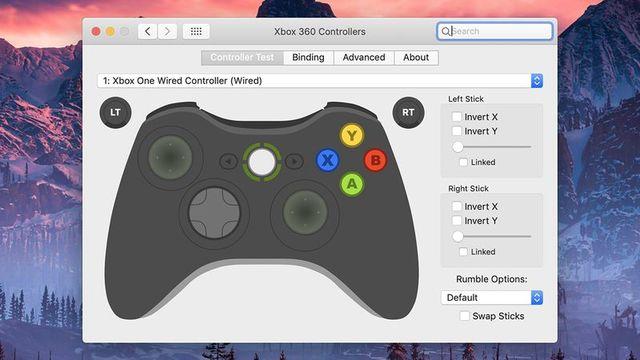
If you don't play Steam, or if you want to connect to a wirelessness, you need an open source software called DS4Windows.If you install this (it is okay if you follow the message that appears on the screen), you will immediately recognize it when you connect the DualShock 4 controller.However, at first, you may need to restart your computer or program.
By installing DS4Windows, you can also connect with Bluetooth.Tap the device from the Windows settings, and make sure that the Bluetooth device is detected in Bluetooth and other devices.On the controller side, press and hold the PS button and Share button until the light flashes.When the light flashes, select "Add Bluetooth or other devices", "Bluetooth", and "Wireless Controller" on the Windows side.Now you can see the added controller, and you will be able to set the button assignments.
Another way is to buy a Sony official DualShock 4 USB wireless adapter, which costs a little money.The price is 3218 yen.If you use this, you can connect the controller on both Windows and MacOS, and there is no need for software like DS4Windows, and it is stable.It is up to each person to see if you can pay there.
Connect Nintendo Switch joycon
Finally, it is a way to connect Nintendo Switch joycon to Windows.This is almost the same as I wrote above, just add it as a controller in Bluetooth.The button (synchro button) when connecting the joycon to the device is between the SL button and the SR button.
Basically, you can use joycon, but if you want to make more detailed settings or want to use the left and right joycons as one controller, use open source tools such as VJOY or JoyCon-Driver.。Both have detailed manuals (although English).
How to connect to macOS
Connect the PS4 controller
For Mac, let's first look at DualShock 4 of PS4.The easiest way to use the PS4 controller on the Mac is to use the Sony official adapter that appeared in the Windows above (although it costs a little money).
But there is a way to connect wired or wirelessly without using an official adapter.No additional software is required.In the case of wired, connecting DualShock 4 to a Mac with a microUSB cable can be used easily.To check if you can use it, click "System Report" from "This Mac" in the Apple menu and select a USB item.If you look at it, there should be an item like "wireless controller" even if it is wired.
Bluetooth connection can be set up as easily.Open the Apple menu and open "System Environment Settings" and "Bluetooth".Make sure that Bluetooth is on, and press and hold the PS button and Share button on the PS4 controller at the same time, the controller flashes in pairing mode.At this time, click "Connect" on the Mac side to connect.However, it is important to note that the controller of the game console is not supported by all games.
Connect the Xbox One controller
Next is a method of connecting the Xbox One controller to MacOS. In this case, you need a microUSB cable and a certain software.Bluetooth cannot be used because the Xbox One controller uses Microsoft's unique wireless connection method instead of the standard Bluetooth.Because it is a method made by Microsoft, Windows is OK, but MacOS does not support.
That's why it's a wired connection between Xbox One controller and MacOS, just download and install open source 360Controller.When you open the system environment settings from the Apple menu, you should see the item called Xbox 360 Contoller.Oh, the name is 360, but it's okay because it covers the Xbox One controller properly.
Now you can use the Xbox One controller with a microUSB and open the Xbox 360 Controllers utility to use it.You can set various settings, such as changing the direction of joysticks and changing the vibration options on this software.
Connect Nintendo Switch joycon
Finally, it is a way to connect Nintendo Switch joycon to Mac.Just like Windows, connecting to a Mac is relatively easy with Bluetooth.Select "System Environment Setting> Bluetooth" from the Apple menu to confirm that Bluetooth is turned on.Press and hold the joycon pairing button (between the SL button and the SR button) and the joycon will appear on the list of Bluetooth devices.Click "Connect" here to complete the pairing and use joycon for Mac games.
At the time of writing this article, there is no way to pair two joycons at the same time, so the games that can be played may be limited.It costs money, but if you are a nintendo Switch Pro controller instead of a joycon, you can connect it with Bluetooth as described above.
Like a Windows machine, you may need some trial and error to use these controllers as you want in actual games.But the first setup is relatively easy, so it's worth trying.
Source: Microsoft (1, 2), DS4Windows, Sony, VJOY, JoyCon-Driver, 360Controller, Nintendo



![10th generation Core i5 equipped 9.5h drive mobile notebook is on sale at 50,000 yen level [Cool by Evo Book] 10th generation Core i5 equipped 9.5h drive mobile notebook is on sale at 50,000 yen level [Cool by Evo Book]](https://website-google-hk.oss-cn-hongkong.aliyuncs.com/drawing/article_results_9/2022/3/9/4a18d0792cae58836b71b9f591325261_0.jpeg)




![[Amazon time sale in progress! ] 64GB microSD card of 1,266 yen and wireless earphone with noise canceling function of 52% off, etc. [Amazon time sale in progress! ] 64GB microSD card of 1,266 yen and wireless earphone with noise canceling function of 52% off, etc.](https://website-google-hk.oss-cn-hongkong.aliyuncs.com/drawing/article_results_9/2022/3/9/c88341f90bab7fe3ce1dc78d8bd6b02d_0.jpeg)
