How to use the Google ToDo list Explains how to compare other tools and how to create them
- What is the Google ToDo list?
- How to use the Google ToDo list
- For computers
- For smartphones and tablets
- You can also use it like this! How to further use the Google ToDo list
- Linking with Google Calendar
- Linking with Gmail
- Other ToDo list creation/ Five recommended management tools
- "Stock"
- "Microsoft To Do"
- "LINE WORKS"
- "Trello"
- "Any.Do"
- Points when creating a ToDo list
- Specifically and in detail
- Keep it where you can find it quickly
- Revise the list regularly
- How the "ToDo list" changes employees and the company There is also
What is Google ToDo list? I made a list ("ToDo list") on a piece of memo paper, placed it on my desk, and checked it over and over again to work efficiently.
Currently, it is mainstream to create and manage "ToDo lists" using IT tools.
Among the IT tools, the most well-known, the most popular, and the de facto de facto standard is the Google ToDo list.
The Google ToDo list is not only able to list tasks (small units of work that are assigned to be done).
If you link with Google Calendar, the task will be displayed at what time and minute, and you will be notified by screen or voice just before it.
Another feature is that it can be viewed on various devices such as computers, tablets, and smartphones.
On the other hand, you need to create a Google account to use it. It should also be noted that there is no sharing function for tasks.
Below is a summary of the advantages and disadvantages of the Google ToDo list.
| Merits | Disadvantages |
|---|---|
It is easy to use and can be used on a variety of devices, so it is easy for employees to accept.・By linking with Google Calendar, task deadlines are announced in an easy-to-understand manner by voice and screen, which helps prevent forgetting and improves work efficiency.・By linking with Gmail, you can turn emails into tasks as they are, so you don't forget to reply or forget the schedule told in the email. | ・Requires Google account registration・Cannot share tasks with other users (possible with other tools such as Google Keep)・If you have too many tasks, it becomes difficult to look back |
Based on the above characteristics, the Google ToDo list is suitable for the following companies.
How to use the Google ToDo list
Next, we will explain how to use the Google ToDo list for computers and smartphones.
For PC
If you are using Google tools on your PC and want to start using the Google ToDo list, do the following.
Start the tool
Click the "ToDo list" icon in the sidebar at the top right of the Google tool screen such as Google Calendar.
Step 2 Create a new list
When the "ToDo list" window appears from the right, click "Create a new list" from My Tasks at the top of the window.
Step 3 Add task
Click "Add task" and enter the title, details, date and time of the new task and add it.
[Input example] ・Title: Phone call to ○○ of XX Co., Ltd. ・Details: Report progress, reconfirm visit date and time, etc. ・Date and time: January 15, 3:00 pm ・Whether or not it will be repeated: yes or no If yes, every __day of the week, __day of every month, etc.
In addition, if there is a possibility that the task cannot be processed due to an irregular event, it is also recommended to add an alternative plan and necessary items. For example, "If Mr. ○○ is absent, I will contact Mr. △△."
By the way, if you set up a "subtask" for additional items such as maps, floor plans, and reference materials, and enter them there, it will be easier to prevent oversights. Please try it if you don't mind.
Step 4 Complete the task
If you set a date and time for the task, you will be notified at the specified time, preventing you from forgetting to do it.
When the task is finished, click the "◯" next to the task title to complete it.
For smartphones and tablets
The Google ToDo list can be used on both smartphones (iPhone / Android) and tablets. The tool can be downloaded for free from Google Play or the App Store.
Here, we will explain how to use it on Android.
#h4 Step 1.Tap the hamburger button at the bottom left of the screen
After launching the Google ToDo list app, tap the hamburger button (similar to "≡") at the bottom left of the screen To do.
Step 2 Create a new list
Tap "Create a new list" at the bottom of the screen.
Step 3 Add a task
To add a task, tap the "+" button at the bottom of the screen and enter the title, details, date and time, etc.
#h4 Step 4 Create a "widget"
The "widget" is a function to easily display the contents of the app on the home screen. In the case of the Google ToDo list, the task list is displayed, making it easier to prevent omissions of tasks.
[How to create a widget] · For Android ① Press and hold an empty space on the home screen ② When "Paste Widget" appears, tap it ③ Select "ToDo List"
・For iPhone ①Press and hold the appropriate app ②When "Edit home screen" appears, tap it ③Tap the "+" button at the top left of the screen ④Select "ToDo list"
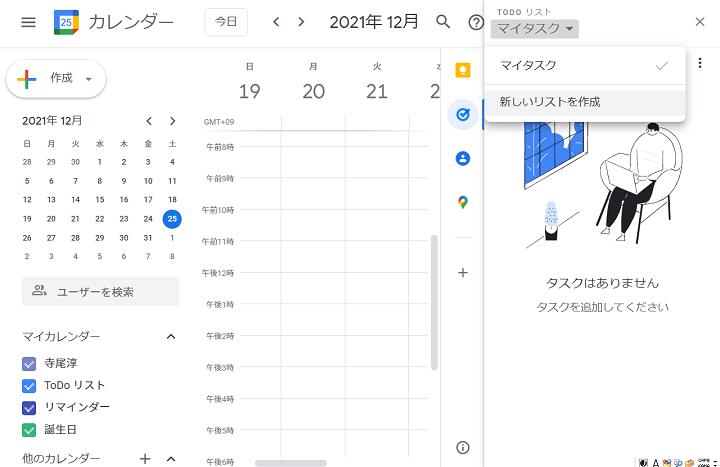
Step ⑤ Complete the task
When the task is complete, tap "Done" at the bottom right of the task screen. Just like on a computer, you can also press the "◯" that appears in the task list.
You can also use it like this! How to further use the Google ToDo list
The Google ToDo list can be more convenient for work by linking it with various Google tools.
Linking with Google Calendar
If you use the Google ToDo list, there is no harm in linking with Google Calendar.
To link, just check the "ToDo list" in My Calendar on the bottom left. Now, when you specify a date and time for a task, you will be notified.
Also, for example, if you have an appointment to meet someone, you can set it to the time you should leave for the visit, so you won't have to worry about being late.
Linking with Gmail
Linking with Gmail is also convenient.
When you open Gmail, open the ToDo list icon on the right side of the email.
After that, when you drag and drop an email into that window, the contents of the email will be added as a task in the ToDo list, and a link to the email will be pasted.
For example, when you make an appointment to visit, if you add the reply from the other party to the task of the email ToDo list, you can get a map from the ToDo list to the destination written in the email without opening Gmail each time. You can quickly check the entrance procedure of the building, etc.
It will be even more efficient if you create subtasks for the materials you use during your visit.
Five recommended tools for creating and managing other ToDo lists
The Google ToDo list is a standard and easy-to-use feature among IT tools that can digitize ToDo lists.
However, of course, some companies may find it "a bit difficult to use...".
Therefore, next, we will introduce five ToDo list creation and management tools other than the Google ToDo list.
"Stock"
Stock is a tool that allows anyone to easily handle information such as ToDo list information and accompanying images and files using the "note function".
| Tool Name | Stock |
|---|---|
| Provider | < td>Stock Co., Ltd.|
| Features | ・Simple, anyone can start easily without IT expertise・Easy You can organize and accumulate information with simple operations, and you can expand the "information stock" such as shared information within the company ・Screen configuration that allows intuitive "task management" |
| Precautions when using | ・Free and low-priced plans have a small storage capacity, and there is a limit to the amount of data that can be attached, so images and Difficult to handle video data |
| Suitable companies | ・Companies with a lot of work and struggling with project management・Employees are companies that are unfamiliar with IT tools ・Companies that are basically text-based and do not handle large amounts of data such as images and videos |
| Prices | ・Free plan: free・Business 5: 5 people or less: 1,980 yen per month・Business 10: 10 people or less Monthly fee: 3,480 yen・Business 20 20 people or less: 6,480 yen per month |
| Official site URL | https://www.stock-app.info/ |
| Tool Name | Microsoft To Do |
|---|---|
| Provider | Microsoft Japan Co., Ltd. |
| Features | ・Can be linked with Microsoft Outlook and adds received Outlook emails to tasks Yes ・Tasks can be managed by dividing them into large “groups” and small “lists”, making it easy to organize them. |
| Precautions when using | ・To share a list, you need to send an invitation link to someone who has a Microsoft account. , A little troublesome ・You can set the deadline month and day, but you can not set the time, so it is not suitable if you are finely managing in minutes ・There is no calendar type display screen |
| Suitable company | ・Companies with many employees who are not familiar with IT tools・Heavy users of Microsoft Outlook functions of companies ・Companies that do not manage schedules in minutes |
| Price | If you have a Microsoft account, all functions are free of initial cost and monthly fee |
| Official site URL | https://todo.microsoft.com/tasks/ja-jp/ |
"LINE WORKS"
LINE WORKS is a "business version of LINE" provided by LINE, a famous SNS, and it also has a ToDo list function.
Since the screen design and operability are based on those of LINE, it is attractive that it is easy to use for employees who often use LINE. Also suitable for telework environment.
| Tool Name | LINE WORKS |
|---|---|
| Provider | Works Mobile Japan Co., Ltd. |
| Features | ・Easy to use and less burden on new system introduction・Group LINE Rich communication functions derived from SNS such as , chat, bulletin board ・Enhanced functions necessary for business such as calendar and file management ・You can also hold web conferences with telework employees |
| Precautions when using | ・Files such as images sent in chats cannot be checked later・Similar to LINE Since it can be used intuitively, there is a risk of introducing bad habits of LINE such as reading through for business communication |
| Suitable company | ・Companies with many employees who use LINE privately, such as young employees and female employees・Companies that often use web conferencing with telework employees |
| Prices | ・Free Plan: Free・Light Plan: Monthly charge 300 yen/1 user・Basic Plan: Monthly charge 500 yen/1 user・Premium Plan 1,000 yen/user per month |
| Official site URL | https://line.worksmobile.com/jp/ |
| Tool Name | Trello |
|---|---|
| Provider | < td>Atlassian Co., Ltd.|
| Features | ・A screen like a “whiteboard” and work like “attaching sticky notes” with cards Visual design that emphasizes continuity with office work ・You can move the "card" of the task by dragging and dropping it, and manage it according to the progress such as "completed" or "in progress". |
| Precautions when using | ・Since there is no communication function, communication between members should be done by other means such as email or chat. Needs a means ・ Free of the free plan has only the minimum necessary security. To use it for business, you need to subscribe to a paid plan. ENTERPRISE has added two-factor authentication and SAML authentication |
| Suitable Company | ・A company where many employees are not familiar with the operation of IT tools・Communication between employees・Companies already using the tool |
| Price | ・Free・STANDARD Monthly fee: 5 USD/1 user・PREMIUM・Monthly fee: 10 USD/1 user・ENTERPRISE: Monthly fee: 17.50 USD/ 1 user |
| Official site URL | https://trello.com |
"Any.Do"
Any.do provided by LinkedIn is smartphone-based and allows you to manage everything from work tasks to shopping and private matters such as leisure activities with a single tool.
| Tool Name | Any.Do |
|---|---|
| Provider | Linkedin Japan Co., Ltd. |
| Features | ・Synchronize with Alexa or Siri and easily perform tasks with voice input can be registered ・Easy to organize by marking tasks and sorting them in chronological order ・Calendar function and reminder function |
| Precautions when using | ・You can set the month and day of the deadline, but you cannot set the time. Not suitable for detailed management ・Since sharing between members is not a list but a task unit, sharing must be set for each task |
| Suitable companies | ・Companies that want to use voice input rather than text input・Not enough to manage schedules in minutes company |
| Price | ・Free plan available・Premium version $5.99/month |
| Official site URL | https://www.any.do/jp/ |

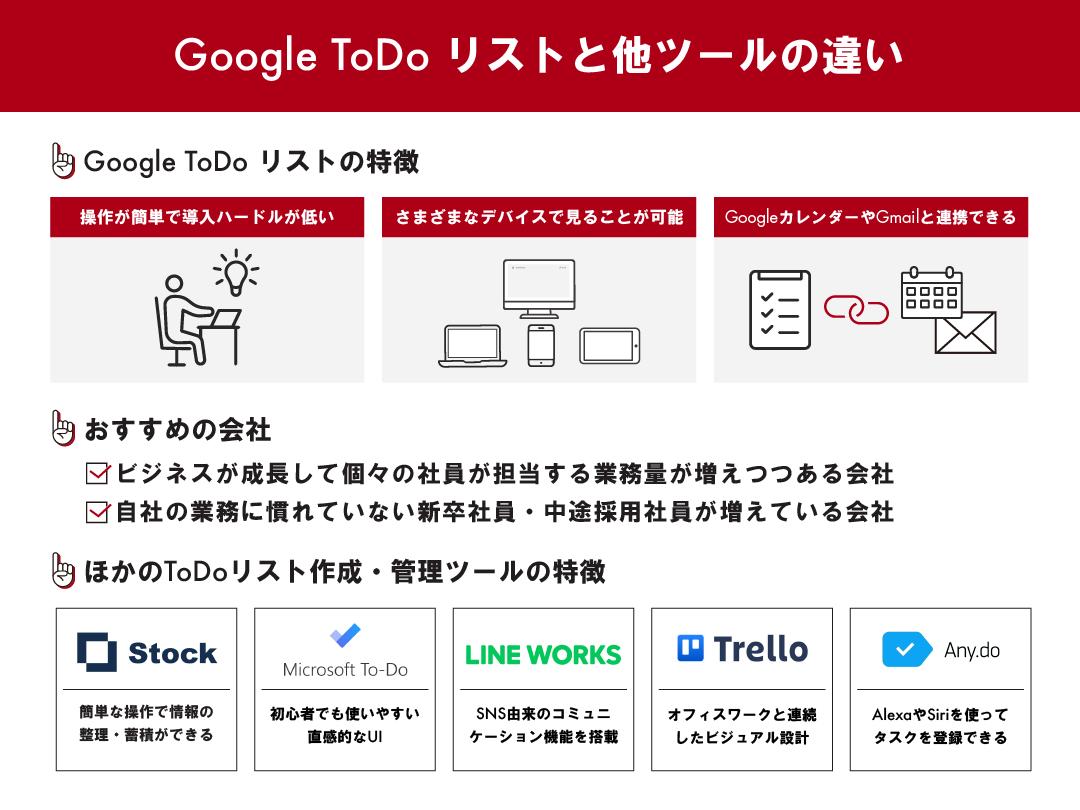
![10th generation Core i5 equipped 9.5h drive mobile notebook is on sale at 50,000 yen level [Cool by Evo Book] 10th generation Core i5 equipped 9.5h drive mobile notebook is on sale at 50,000 yen level [Cool by Evo Book]](https://website-google-hk.oss-cn-hongkong.aliyuncs.com/drawing/article_results_9/2022/3/9/4a18d0792cae58836b71b9f591325261_0.jpeg)





![[Amazon time sale in progress! ] 64GB microSD card of 1,266 yen and wireless earphone with noise canceling function of 52% off, etc. [Amazon time sale in progress! ] 64GB microSD card of 1,266 yen and wireless earphone with noise canceling function of 52% off, etc.](https://website-google-hk.oss-cn-hongkong.aliyuncs.com/drawing/article_results_9/2022/3/9/c88341f90bab7fe3ce1dc78d8bd6b02d_0.jpeg)
