How to turn off the "Playing" screen on your Apple Watch
Lifehacker [Japan Version] Reprinted from the article published on November 6, 2021
I'm not the only one tired of the Apple Watch's "playing" screen auto-launching every time I play a video or strumming. In fact, there is a way to disable this with just a few taps.
How to turn off the "Playing" screen on your Apple Watch
It's very easy to disable this on both Apple Watch and iPhone. The procedure is as follows:
1. Press the digital crown to display the app.
2. Go to Settings.
3. Scroll down and tap "Screen Display and Brightness".
4. Scroll to the bottom and disable "Auto Launch Audio App".
If you're using the Watch App from your iPhone, the next step is.
1. Open the Watch App.
2. Make sure the My Watch tab is displayed.
3. Scroll down and tap "Screen Display and Brightness".
4. Disable the "Auto Launch Audio App" option.
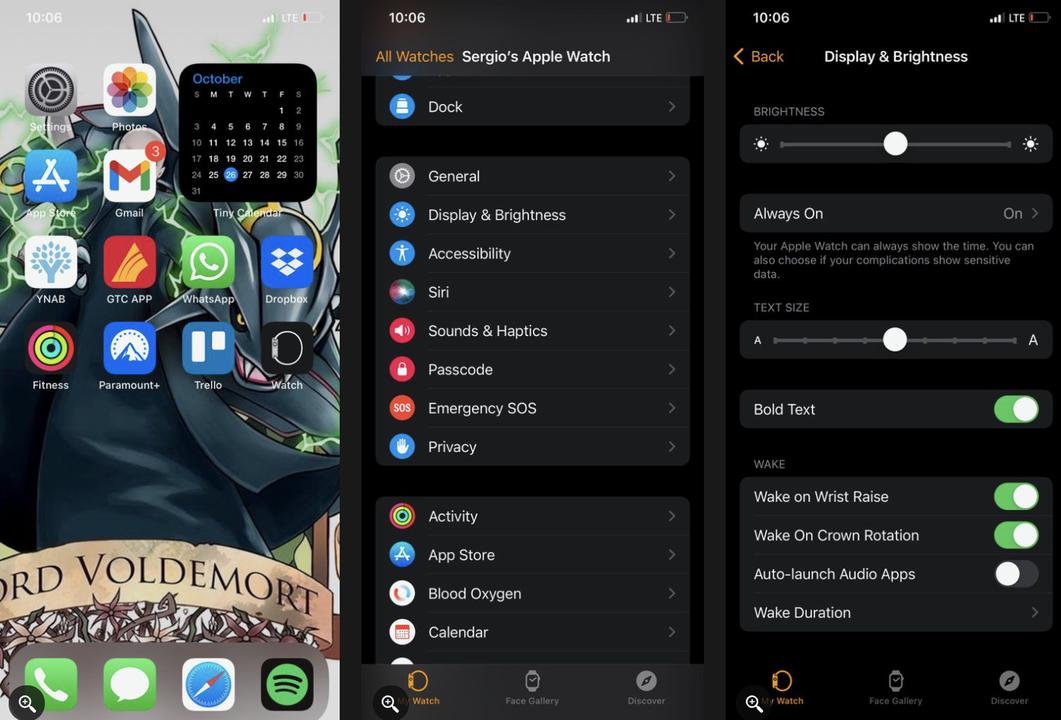
Only this. It's really easy, isn't it? Now, the next time you play the video on your iPhone, the "Playing" screen will disappear from your Apple Watch.
To restore the settings, simply repeat the above steps and enable "Auto Launch Audio App".
How to manually access the "Playing" screen
Congratulations on the automatic disappearance of the "Playing" screen.
But what's great about this feature is that you can manually access it to control the music or videos you want to play from your Apple Watch.
Here's how to do it:
1. First, make sure you are playing a video or streaming on your iPhone. It can be YouTube videos, Twitch distributions or Netflix movies.
2. In the Apple Watch watch face view, tap the small white play button at the top of the screen.
3. The Playing App opens to show the name of what you are playing on your iPhone.
The Playing App allows you to pause, play, and adjust the volume of your videos and music.
You can also tap the "Back" button to see and control what's playing directly on your Apple Watch.
Now you can manage the "Playing" screen.
It can be annoying, but the "Playing" screen helps you control your iPhone even if you're not nearby. You can enable or disable this feature at any time and try out different options.
As you experiment with this, you may discover hidden features of your Apple Watch that you didn't know about before.
Original article: How to Stop Your Apple Watch Automatically Showing the Now Playing Screen by MakeUseOf

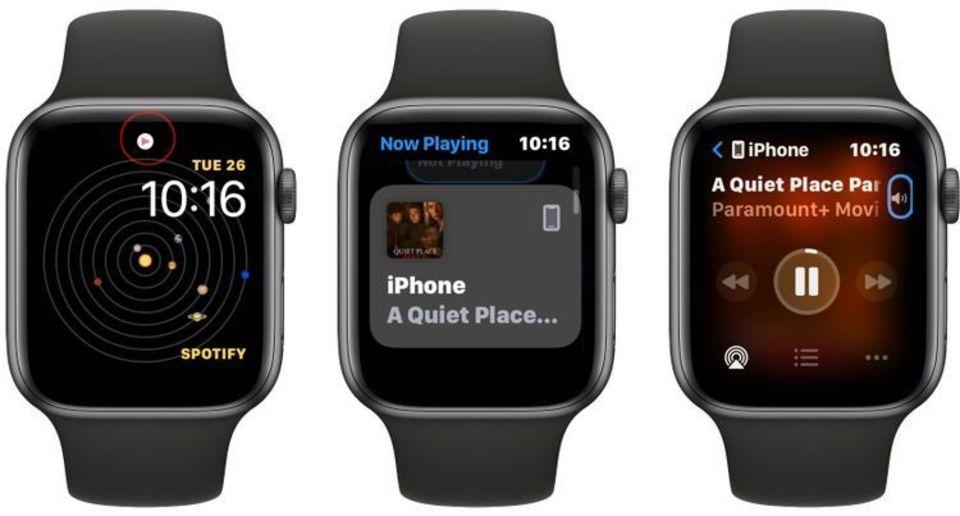

![10th generation Core i5 equipped 9.5h drive mobile notebook is on sale at 50,000 yen level [Cool by Evo Book] 10th generation Core i5 equipped 9.5h drive mobile notebook is on sale at 50,000 yen level [Cool by Evo Book]](https://website-google-hk.oss-cn-hongkong.aliyuncs.com/drawing/article_results_9/2022/3/9/4a18d0792cae58836b71b9f591325261_0.jpeg)




![[Amazon time sale in progress! ] 64GB microSD card of 1,266 yen and wireless earphone with noise canceling function of 52% off, etc. [Amazon time sale in progress! ] 64GB microSD card of 1,266 yen and wireless earphone with noise canceling function of 52% off, etc.](https://website-google-hk.oss-cn-hongkong.aliyuncs.com/drawing/article_results_9/2022/3/9/c88341f90bab7fe3ce1dc78d8bd6b02d_0.jpeg)
