How to easily strengthen the Wi-Fi signal of your Android smartphone
When using Wi-Fi on an Android smartphone, many people must have experienced the frustration of being unable to connect. There are many factors that can interfere with the Wi-Fi signal environment. Therefore, in this article, I will introduce five methods to try to improve the Wi-Fi signal environment, referring to the AndroidPIT article "How to boost Wi-Fi signal on your Android device".
(1) Finding the Best Access Points
One way to find the best access points is to use the Wi-Fi Analyzer app. For example, "Wifi Analyzer" displays a list of nearby access points, as well as various information about wireless LAN access points in five graphs.
By comparing information about access points, you can choose the best access point.
(2) Confirm that the cover does not block radio waves There will be many. However, many covers have a negative impact on Wi-Fi signals.
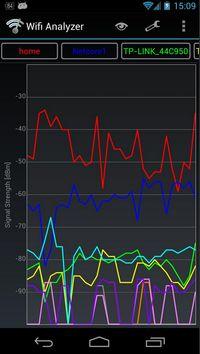
To find out if the cover is really affecting the signal environment, you can run a speed test with the cover off. There is "Ookla" in the application that measures the communication speed of the smartphone. With the app, you can speed test your connection in 30 seconds with a single touch.
(3) Check the location of the router
If the communication situation at home is poor, first check the location of the router. For example, an app called "Wi-Fi FDTD solver" displays how the radio waves of the router are flying in the room, so based on this data, it is possible to install the router in a place where radio waves can reach well. can.
Because the Wi-Fi router emits radio waves in all directions, it is better to place it in the middle of the room with as few obstacles as possible, especially in a high place.
(4) Change the channel and frequency band of the router
There are 2.4GHz band and 5GHz band in the frequency band that wireless LAN can use. The former can reach radio waves farther than 5GHz, but there are devices that use the same frequency band, such as microwave ovens, so communication tends to be unstable. On the other hand, the latter provides stable communication because there is little interference with other radio waves, but the longer the communication distance, the weaker the radio waves. Each has advantages and disadvantages.
Most Android devices support both the 2.4GHz and 5GHz frequency bands. Newer Wi-Fi routers that support 802.11n support the 2.4GHz and 5GHz bands.
First, if your router supports only the 2.4GHz band, try changing the channel. There are 13 2.4GHz channels available, but adjacent channels have radio wave bands that overlap and interfere with communication. To connect without interference, you need to open 5 channels. If you use multiple Wi-Fi, use 1, 6, 11, for example, to avoid interference.
If your router supports 2.4GHz and 5GHz frequency bands, try changing to 5GHz. The 5GHz band has 19 channels, which is more than the 2.4GHz band, so there is almost no interference.
In order to increase the effectiveness of these countermeasures, it is better to check the radio wave condition of the wireless LAN. For example, a tool called "inSSIDer" can check the wireless LAN signal strength and interference status. The tool is paid, but you can use it for free for 30 days.
(5) Update the firmware
The router is equipped with software called firmware, and if it is not the latest version, communication problems may occur. As with Windows, firmware is also upgraded to eliminate defects and vulnerabilities.
You can check to see if you have the latest firmware version on your router manufacturer's website. If your firmware is outdated, update it immediately.

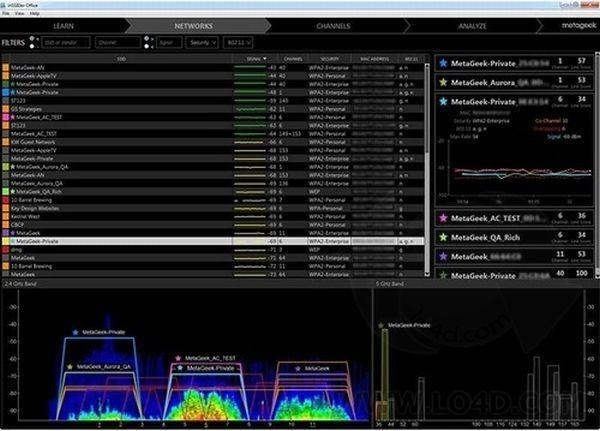
![10th generation Core i5 equipped 9.5h drive mobile notebook is on sale at 50,000 yen level [Cool by Evo Book] 10th generation Core i5 equipped 9.5h drive mobile notebook is on sale at 50,000 yen level [Cool by Evo Book]](https://website-google-hk.oss-cn-hongkong.aliyuncs.com/drawing/article_results_9/2022/3/9/4a18d0792cae58836b71b9f591325261_0.jpeg)





![[Amazon time sale in progress! ] 64GB microSD card of 1,266 yen and wireless earphone with noise canceling function of 52% off, etc. [Amazon time sale in progress! ] 64GB microSD card of 1,266 yen and wireless earphone with noise canceling function of 52% off, etc.](https://website-google-hk.oss-cn-hongkong.aliyuncs.com/drawing/article_results_9/2022/3/9/c88341f90bab7fe3ce1dc78d8bd6b02d_0.jpeg)
