How to change your Google account registration information such as name and phone number
Have you ever wanted to change the registration information for the Google account you created?
In such a case, access "Manage Google Account" from your browser and change your registration information. It's so easy that even beginners should be able to operate it quickly.
Super easy! How to change your Google account registration information
Now, let's change your Google account registration information. In addition, this time we will introduce the procedure using a Windows PC, but the operation is almost the same on Mac, Chromebook, iPhone, Android, etc., so please try it.
How to change your Google account registration information: Name
If you want to change your Google account name, please do the following:
1: Access "Manage your Google Account" in your browser. 2: Open the "Personal Information" tab and select "Name".
3: Enter the name you want to change in "Last name" and "First name", and select "Save".
That's it. How was it?
Did you know that you can register a nickname for your Google account in addition to your real name?
Go to User Information and select Name.
If you select "Nickname", you can register a nickname for your Google account.
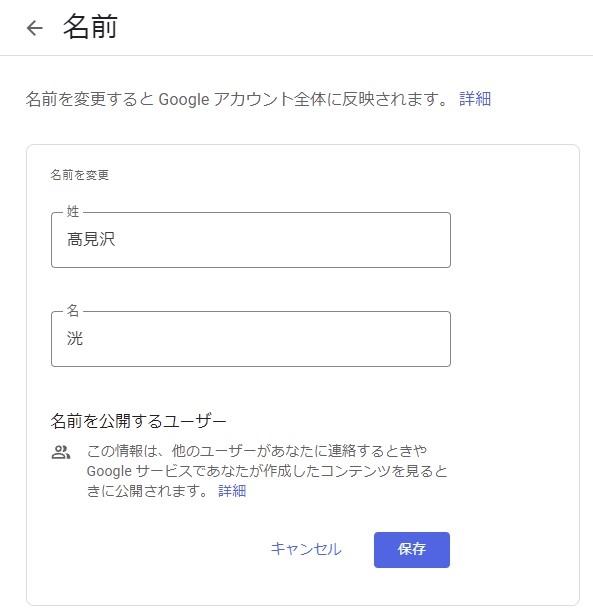
How to change your Google account registration information: Phone number & email address
Let's check how to change the phone number or email address registered to your Google account. The "e-mail address" explained here is the registered e-mail address for resetting, not Gmail.
1: Access "Manage your Google Account" in your browser. 2: Select "Personal information" and select "Email" or "Phone". I will change my phone number this time.
3: Select the ">" next to the phone number. 4: Click the pen mark. At this time, you may be asked to enter your login password. Enter your password, select Next, and click the pen symbol again.
5: Select "Change phone number". 6: Enter your new phone number and select "Next". 7: Select "Get Code". 8: A 6-digit confirmation code will be sent to the phone number you entered. Enter this in "Enter Code" and select "Confirm".
That's it.
Is it OK to have a Google account without a phone number?
You can delete the registered phone number by selecting the trash can icon in step 4 above.
[Related article] Can I create a Gmail account without a phone number?
How to change your Google account registration information: Password
When changing your password, the basic flow is the same as when you change your name or phone number.
1: Access "Manage your Google Account" in your browser. 2: Open "Personal information" and click ">" in the "Password" column.
3: Enter your current password and click Next. 4: Enter "New password" and enter the same password again. Finally, click “Change Password” and you are done.
I want to create a new one! How to register a Google account?
If you want to create a new Google account, access "Create a Google Account" and follow the instructions to enter the required information.
For more information, see the related article below.
[Related article] You can do it in 3 minutes! Super easy way to create a Google account
In addition, if you want to create a Google account for a child (under 13), please refer to the following related article.
[Related article] How to create a dedicated Google account when giving your child a smartphone or PC for the first time
* Data is based on editorial research as of early October 2021. *Although every effort has been made to ensure the accuracy of the information, we do not guarantee the completeness and accuracy of the content. * Please use and operate the product at your own risk.
Written by Akira Takamizawa

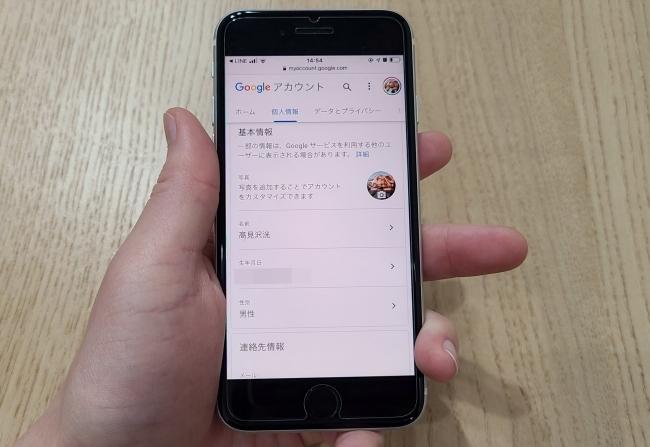

![10th generation Core i5 equipped 9.5h drive mobile notebook is on sale at 50,000 yen level [Cool by Evo Book] 10th generation Core i5 equipped 9.5h drive mobile notebook is on sale at 50,000 yen level [Cool by Evo Book]](https://website-google-hk.oss-cn-hongkong.aliyuncs.com/drawing/article_results_9/2022/3/9/4a18d0792cae58836b71b9f591325261_0.jpeg)




![[Amazon time sale in progress! ] 64GB microSD card of 1,266 yen and wireless earphone with noise canceling function of 52% off, etc. [Amazon time sale in progress! ] 64GB microSD card of 1,266 yen and wireless earphone with noise canceling function of 52% off, etc.](https://website-google-hk.oss-cn-hongkong.aliyuncs.com/drawing/article_results_9/2022/3/9/c88341f90bab7fe3ce1dc78d8bd6b02d_0.jpeg)
