How to add, switch, and delete a Google account on one device
If you have a Google account, you can use various services such as Gmail and Google Drive.You can also use multiple Google accounts on one terminal.Therefore, this time, we will introduce how to add multiple Google accounts to one device, how to switch and delete it.
Tell me the benefits of using multiple Google accounts?
What are the benefits of using a Google account for one device?A typical example is the advantage of using the Gmail address for business / private.If you use Gmail properly, you will not be able to mix important emails in your work and private e -mail magazines that are registered in your private life.
How to add Google Account
Let's take a look at how to add a Google account to one device.
【PCブラウザ編】How to add Google Account
1: Open the browser and open Google.2: Click the profile icon at the top right of the screen.3: Click "Add another account".4: Enter the login information.
You can now add a Google account to your PC browser.
【iPhone編】How to add Google Account
1: Start the configuration app.2: Tap "Password and Account".3: Tap "Add Account".4: Tap "Google".5: Enter the login information.
This is how to add a Google account to the iPhone.
【Android編】How to add Google Account
1: Open the setting app.2: Tap "Account and Backup".3: Tap "Account".4: Tap "Add Account".5: Tap "Google".6: Enter the login information.
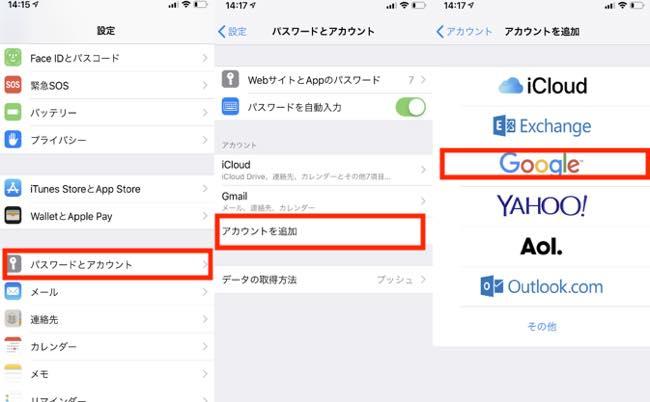
This is how to add a Google account with an Android smartphone.
[PC] What if you can't add a Google account?
When a Google account cannot be added to the PC, the most common cause is that login information such as password is wrong.Make sure you have login information.Also, if the communication situation such as Wi-Fi is unstable, the additional setting may not be reflected.After a while, try again or move to a place where the communication status is stable.
【iPhone/Android編】Googleアカウントが追加できない時は?
When a Google account cannot be added to the smartphone, the first thing to check is the correct login information.Open your already logged -in device to the Google account and check your registered e -mail address and password from "Manage Google Account"> "Personal Information".Also, if Wi-Fi or mobile data communication is disconnected, the setting will not be reflected.Check if Wi-Fi or mobile data communication is turned on from the control center, or if the in-flight mode is turned off.
How to switch the Google account
Now that you know how to add an account, let's look at how to switch the account.
【PC編】How to switch the Google account
1: Open Google from the browser.2: Click the profile icon at the top right of the screen.3: Click the profile icon of the Google account you want to switch.
You can switch your Google account.In addition, you may need to enter login information when switching your account.In addition, since other Google services (Gmail or Google Drive) have a profile icon on the upper right of the screen, please switch the count from here.
【iPhone/Android編】How to switch the Google account
* Switch the Google account with the browser app.
Switching a Google account with a smartphone, as well as the PC, basically tap the profile icon at the top right of the screen, select the corresponding account, and perform the switching operation.
* Left: Google Map account switching screen (Android) Right: Gmail account switching screen (iPhone)
What if you can't switch your Google account?
First, make sure your PC or smartphone is connected to the Internet.If you can't do the switching operation well, despite being connected to the Internet, try restart your device once.Still, if you can't switch to the switch, let's try again after a while.
[See] Google account help
How to delete a Google account from the terminal
If you add a Google account to the device too much, it may be a little difficult to manage.Therefore, this item introduces how to delete (log out) a Google account from the device.
【PC編】How to delete a Google account from the terminal
The method of deleting (logging out) a Google account from a PC is as follows.
1: Launch a browser and open Google.2: Click the profile icon at the top right of the screen.3: Click "Logout".
【iPhone編】How to delete a Google account from the terminal
1: Open the setting app.2: Open your password and account.3: Tap your Google account (Gmail) you want to delete from the "account".4: Tap "Delete Account".5: Select "Delete from iPhone" and end the operation.
【Android編】How to delete a Google account from the terminal
1: Open the setting app.2: Open your account and backup.3: Tap "Account".4: Tap your Google account (Gmail) you want to delete.5: Select "Delete Account" and end the operation.
* Data was examined as of late November 2019.* The information is made thorough, but it does not guarantee the integrity and accuracy of the content.* Please use the service at your own risk.
Sentence / Takeru Takasawa

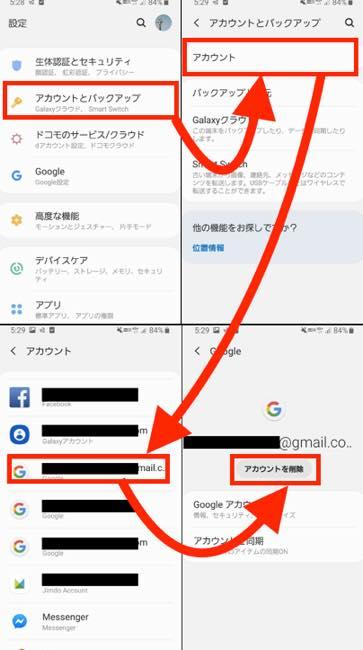

![10th generation Core i5 equipped 9.5h drive mobile notebook is on sale at 50,000 yen level [Cool by Evo Book] 10th generation Core i5 equipped 9.5h drive mobile notebook is on sale at 50,000 yen level [Cool by Evo Book]](https://website-google-hk.oss-cn-hongkong.aliyuncs.com/drawing/article_results_9/2022/3/9/4a18d0792cae58836b71b9f591325261_0.jpeg)




![[Amazon time sale in progress! ] 64GB microSD card of 1,266 yen and wireless earphone with noise canceling function of 52% off, etc. [Amazon time sale in progress! ] 64GB microSD card of 1,266 yen and wireless earphone with noise canceling function of 52% off, etc.](https://website-google-hk.oss-cn-hongkong.aliyuncs.com/drawing/article_results_9/2022/3/9/c88341f90bab7fe3ce1dc78d8bd6b02d_0.jpeg)
