Five things you should do if you buy Amazon's tablet "Fire": Masahiro Yamaguchi's smart speaker life (1/2 page)
Amazon's "Fire" series is a tablet optimized for enjoying Amazon content. Although it uses the original Android-based OS "Fire OS", there are many unique functions and setting items that the original Android does not have, and they are often enabled in the default state. It often behaves unexpectedly.
In this article, I will introduce the specific procedure for 5 items that you want to set early when you buy a Fire tablet. If you have been using Fire for a long time, please check if these are set.
This tip targets the current models (Fire 7, Fire HD 8 and Fire HD 8 Plus, Fire HD 10) as of July 2020, but know-how about other models that run the current Fire OS. It should work as.
The front is the 8-inch "Fire HD 8 Plus" and the back is the 10.1-inch "Fire HD 10".It is a popular model because of its reasonable price (Fire HD 8 starts from 9980 yen, Fire HD 10 starts from 15,980 yen).If you don't want to download Amazon recommended videos without permission
Fire's "Video" has a mechanism called "On Deck" that automatically downloads recommended works when there is free space in the main unit storage. Unlike downloading the next episode of the work you are watching by pre-reading, it is a specification that downloads unknown titles without notice and stores them in storage.

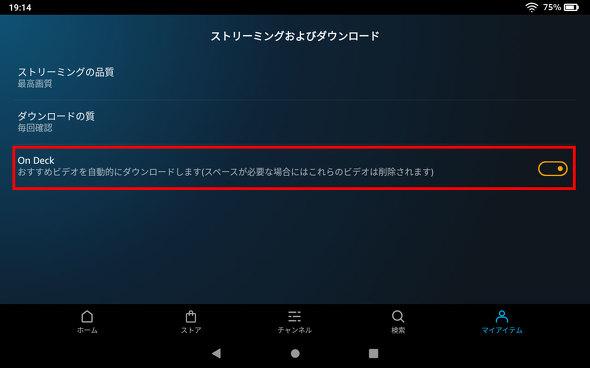
These contents save download time if you actually watch them, but they can be works of a genre that you aren't interested in at all, which is usually a waste of storage. The maximum download capacity is about several GB, and it is said that it will be automatically deleted when storage capacity is needed, but since downloading will consume network traffic in the first place, turn it off. Would be good.
The setting screen is independent, and the hierarchy is deep and difficult to find. With the video tab selected, select "Prime Video"-> "My Items"-> gear icon-> "Streaming and Download" to display the above screen. Turn off "On Deck".It may not be displayed depending on the version of Fire OS.If you don't want your ads to appear on your lock screen
By default, Fire is set to display ads on the screen saver screen. I often accidentally tap to unlock it with a swipe and suddenly jump to the purchase screen, so I'd like to turn it off. These are not accessible from the Fire settings screen and are turned off in the "Advertising" app.
By the way, unlike Kindle devices, Fire does not distinguish between "advertising model" and "ad-free model", and all you have to do is disable the lock screen ads in the advertising app. Kindle users who can't hide ads after buying an ad-equipped model often mistakenly think they can't turn off ads.
Tap "Advertisements" in the "Utilities" folder at the bottom of the home screen to display the "Special Campaign" screen.When you tap the gear mark on the upper right, the above screen will be displayed, so turn off "Lock screen advertisement"If you want to make the destination easy to understand when purchasing a Kindle book
The Fire device name is an important factor in identifying where to send content such as Kindle books when purchased on a PC. By default, it is named "How many Fires", and it is difficult to distinguish which one. It would be better to change it to a simple name such as the model name.
However, if you own multiple Kindles or Fires, they often appear later in the list of devices. If the display order is second or later, you will have to reselect the destination from the pull-down menu each time you purchase a Kindle book or send a sample, so add "." To the beginning of the device name. This way, it will always appear at the top of the list and you won't have to reselect the destination each time.
Since the above screen opens by selecting "Settings" → "Terminal options" → "Change terminal name" at the bottom of the home screen, give a name that is easy to identify . If you do so, you can save yourself the trouble of reselecting destinations from multiple devices when purchasing Kindle books.Next, let's check how to use it properly with smart speakers and how to handle viewing history.
How can I prevent viewing history?

![10th generation Core i5 equipped 9.5h drive mobile notebook is on sale at 50,000 yen level [Cool by Evo Book] 10th generation Core i5 equipped 9.5h drive mobile notebook is on sale at 50,000 yen level [Cool by Evo Book]](https://website-google-hk.oss-cn-hongkong.aliyuncs.com/drawing/article_results_9/2022/3/9/4a18d0792cae58836b71b9f591325261_0.jpeg)




![[Amazon time sale in progress! ] 64GB microSD card of 1,266 yen and wireless earphone with noise canceling function of 52% off, etc. [Amazon time sale in progress! ] 64GB microSD card of 1,266 yen and wireless earphone with noise canceling function of 52% off, etc.](https://website-google-hk.oss-cn-hongkong.aliyuncs.com/drawing/article_results_9/2022/3/9/c88341f90bab7fe3ce1dc78d8bd6b02d_0.jpeg)
