BitFlyer's two -stage authentication!Master the setting method and how to deal with it when you can't set it
Even though I try to set two -stage authentication with bitFlyer, many people are worried like this.
Two -step authentication is an excellent thing that can enhance security with a simple mechanism.
This page describes how to set up and deal with trouble with the two -stage authentication of BitFlyer.
If you read this, you can master the two -step authentication of BitFlyer, so you can trade with confidence!
bitFlyerの公式サイトはこちらtable of contents
Explain the two -step authentication of bitFlyer!Let's look back on the basic knowledge
First, let's keep the two -stage authentication of BitFlyer from the basic items.
This section describes the reasons why two -stage authentication is required and the characteristics of BitFlyer's two -stage authentication.
Please take a look to make a safe transaction.
Two -step authentication is incorporated not only on bitFlyer but also on most virtual currency exchanges.
This is a mechanism that adds another authentication in addition to your ID and password when you are logging in personal authentication.
Authentication is authenticated using email, SMS, and app, and the two -stage authentication confirmation code changes every time.
It is a little troublesome, but be sure to set it because it is an important mechanism that involves the safety of money.
BitFlyer allows you to select a two -stage authentication method.
Please choose from the following three methods.
BitFlyer's recommendation is authentication app or SMS.
Security is not recommended because the two -step certification by email is likely to be broken.
You can use Google Authenticator, Duo Mobile, and Authy, a major authentication app.
Detailed explanation from the merits of the two -step authentication app to the setting method!
BitFlyer can determine when to do two -stage authentication.
You can set it as needed except when you log in.
You can choose whether to perform two -step authentication during the above four tasks.
All are important features, so set them to use two -stage authentication.
If you use a authentication app with bitFlyer, care must be taken because if the terminal is broken or lost, two -stage authentication will not be possible.
Be sure to make a backup to prevent this from happening.
To back up, it is OK if you save the QR code that appears in "Use the authentication app" described later.
Even if the terminal changes, read the saved QR code to authenticate as before.
bitFlyerの公式サイトはこちらHow to set a two -step authentication with bitFlyer (bit flyer) and summarize the procedure
After understanding the two -step authentication of bitFlyer, we will actually explain how to set up and procedures for two -stage authentication.
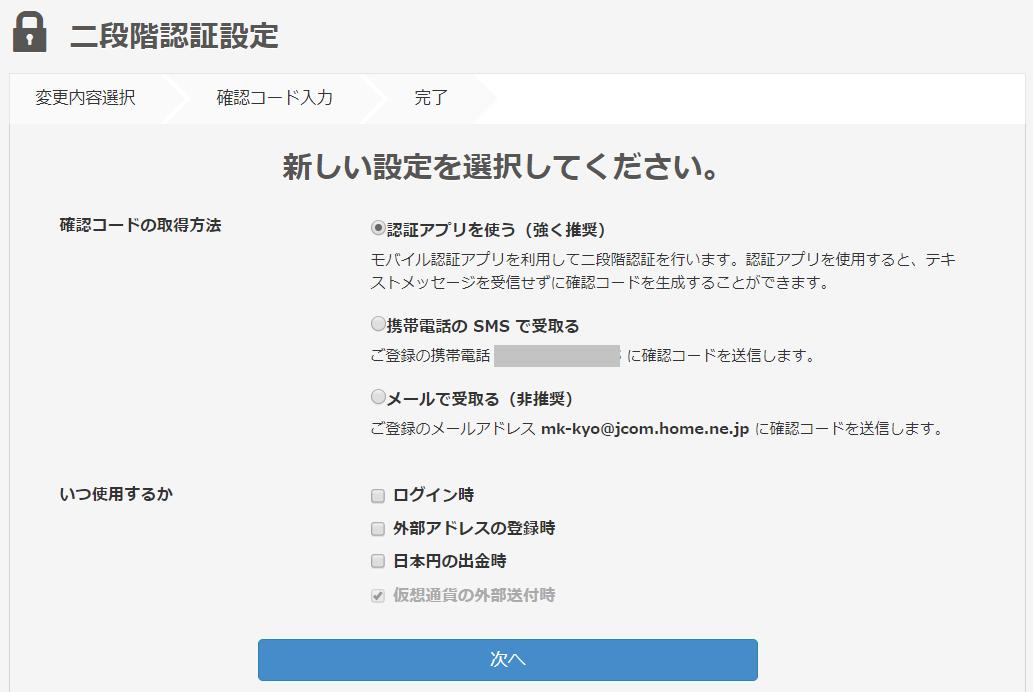
If you haven't set it yet, let's look here and finish it.
First, log in to bitFlyer.
Click "Settings" in the menu on the left of the page and select "Security settings".
On the open page, click "Change the two -stage authentication settings".
You will receive an email for "two -stage authentication change information" to the e -mail address registered in BitFlyer, so let's open the URL in the email.
The two -stage authentication setting page opens, so select the two -stage authentication method and when to use it, and click "Next".
From here on, the procedure from here depends on the selected two -step authentication method, so I will explain each.
If you select "Use Authentic App" as a two -step authentication method, the QR code to be read in the app will be displayed.
If the authentication app has not been installed yet, install any Google Authenticator, Duo Mobile, or Authy.
Once the authentication app is installed, launch the app and read the QR code displayed by bitFlyer.
Enter the confirmation code displayed in the app on the bitFlyer page to complete the two -stage authentication settings using the authentication app.
As I mentioned earlier, save this QR code as a backup.
If you select "Receive with a mobile phone SMS" as a two -step authentication method, the page to enter the confirmation code immediately will open.
A confirmation code will be sent by SMS to the mobile phone number registered in BitFlyer, so enter the code that has arrived to complete the settings.
Be sure to register your mobile phone number.
Two -stage authentication is also possible from the BitFlyer wallet, which is an application for mobile terminals.
The procedure is briefly explained as it proceeds as shown above.
- ログイン後のトップページで、下部の「メニュー」を選択。
- メニューの画面で上部のユーザー名表示の部分を選択。
- マイアカウントの画面で「セキュリティ」を選択。
- セキュリティの画面で「二段階認証」を選択。
In this way, let's call the two -stage authentication setting function.
The setting method is the same as when you do it on a PC.
bitFlyerの公式サイトはこちらCannot be authenticated in two steps with bitFlyer (bit flyer)!
From now on, let's introduce how to deal with BitFlyer (BitFlyer) in the event of a two -step authentication failure.
If you fail in two -step authentication, you may not be able to log in to bitFlyer, but you don't have to be impatient.
Failures are always caused and can be dealt with, so let's keep the points here.
BitFlyer's two -stage authentication is common when entering the confirmation code, but the message "The confirmation code is different" appears.
Here are some common failures.
First, check carefully so that you do not make a simple mistake.
And the confirmation code has a valid period of about 1 minute, so if it breaks, get a new confirmation code.
If you use the same authentication app for two -step authentication of multiple services, each confirmation code will be lined up.
It is displayed so that you can see which service authentication code is for the service, so make sure to make a mistake.
If you change your mobile phone, you will not be able to use the authentication app on the old terminal, and you will not be able to perform two -stage authentication with bitFlyer.
Of course, you need to install a authentication app on a new device, but that's not the same as the old model.
In that case, read the backed up QR code with a new terminal authentication app.
Now you can authenticate as before.
[Google Authenticator] How to back up for what
If it doesn't work, you can ask BitFlyer to have the two -stage certification canceled.
There is a page for requesting cancellation, so let's ask here.
After the cancellation is completed, please set a new two -stage authentication.
If you can't solve it, contact the BitFlyer window.
You may not be backed up or lost.
Click here for the inquiry page.
If there is no problem with identity verification, you may be able to log in.
bitFlyerの公式サイトはこちら【bitFlyer(ビットフライヤー)の二段階認証に関するQ&A】疑問点をsummaryてチェック
So far, we have explained the two -stage authentication of BitFlyer.
Finally, I will answer a little question about two -step authentication.
It is convenient to remember as a prior knowledge, so please take a look!
BitFlyer can reduce the number of items to be authenticated in two stages, but is essential when remittance.
In the first place, it is a service that directly handles money, so it is necessary to strengthen security.
It may be a bit troublesome because it covers the weak part of the ID and the password, but BitFlyer is recommended to use two -stage authentication.
BitFlyer has a two -step authentication mechanism by e -mail, but does not recommend using it.
E -mail addresses are often used for multiple services, and there is a risk such as leakage of information.
Therefore, let's perform two -step authentication using the authentication app or SMS.
bitFlyerの公式サイトはこちらsummary
He explained the setting procedure and trouble dealing with the two -stage authentication of bitFlyer.
The mechanism is easy even if it seems difficult to hear words.
Still, it's an excellent thing that can greatly enhance security.
Virtual currency transactions are important services that are directly related to money, so use two -step authentication in bitFlyer!
bitFlyerの公式サイトはこちら


![10th generation Core i5 equipped 9.5h drive mobile notebook is on sale at 50,000 yen level [Cool by Evo Book] 10th generation Core i5 equipped 9.5h drive mobile notebook is on sale at 50,000 yen level [Cool by Evo Book]](https://website-google-hk.oss-cn-hongkong.aliyuncs.com/drawing/article_results_9/2022/3/9/4a18d0792cae58836b71b9f591325261_0.jpeg)




![[Amazon time sale in progress! ] 64GB microSD card of 1,266 yen and wireless earphone with noise canceling function of 52% off, etc. [Amazon time sale in progress! ] 64GB microSD card of 1,266 yen and wireless earphone with noise canceling function of 52% off, etc.](https://website-google-hk.oss-cn-hongkong.aliyuncs.com/drawing/article_results_9/2022/3/9/c88341f90bab7fe3ce1dc78d8bd6b02d_0.jpeg)
