11 selections of the strongest use of AirPods & Air Pods Pro
There is surely a technique that I do not know.
Apple's AirPods (and AirPods Pro), which became a popular product in no time.Let's introduce 11 small tricks that use this wireless earphone 100%as Dawn.
1) Do not stop music playback
AirPods stops playing when one or both from the ears, but you may not want to interrupt it.To change this, it is OK if you tap the "I" icon next to "Bluetooth" → AirPods from the configuration app and turn off "Automatically detect your ears".
2) Use other than iOS devices
AirPods works in the same way as general Bluetooth audio devices, but does not work so smartly if you connect to Android smartphones or Windows laptops.Nevertheless, you can open the AirPods case, press the setup button on the back of the case until the front light starts blinking white, and start the Bluetooth connection procedure from other devices.
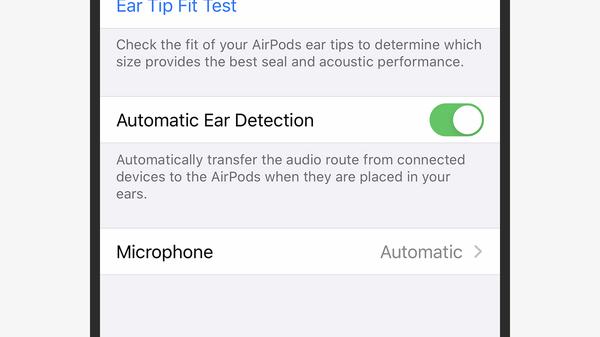
3) Have Siri read the message
You can have Siri read the message out.Questions are also prepared at the first setup, but you can later set up Siri announcements from the iOS setting app notification and message.In order to use this function, it is necessary to connect the earphone and lock the iPhone or iPad.
4) Have Siri call
The iPhone allows you to know which contacts you call when you receive a phone call.If you know the other person, you can judge whether to answer the phone.To turn on the notification, select "Telephone" → "Notify by voice" from "Settings" to "Headphones only" (or "Headphones and Automobile").To answer the phone with AirPods, double tap one earphone.In the case of AirPods Pro, it will be held.
5) Find the lost iPhone
AirPods can track the location from the Find My app, like iPhone and other Apple devices.This is automatically enabled when connected to AirPods, so you do not need to set up by users.If you lose your earphones for AirPods, open the Find My app and select AirPods.As an optional function, you can also check the directions to places that existed until just before, and to sound.
6) Use as a remote microphone
You can use the iPhone connected to AirPods as a remote microphone, listen to conversations in noisy places, or ask what is happening in another room.Open "Control Center" from "Settings" and select "Customize Control".Then add "hearing" to the control center panel.To use it as a remote microphone, tap the "Hearing" icon from the iPhone Control Center and select "Live Play".
7) Share music with two AirPods
You can also share audio from one iPhone to two AirPods.For example, it is very convenient to watch movies with friends and listen to songs.Swipe down from the upper right corner of the screen, open the control center, tap the "AirPlay" icon and select "Share Audio".As a result, the second set of AirPods will be detected.
8) Use only one AirPods
If only one AirPods is taken out of the case, all audio will be played from that earphone.This allows you to use one by one to watch more, or listen to the surrounding sounds with one ear, and the surrounding sounds with another ear.
9) Access Siri from AirPods
In the second generation AirPods and AirPods Pro, you can launch Siri with the "Hey Siri" command.Even if this function is not enabled when you first set AirPods, select "Siri and search" from "Settings" on the iPhone and turn on "Hearing" Hee Siri "and turn on" Hey Siri ".You can enable it.This allows you to ask questions about the weather via AirPods, lower the volume, and skip the next truck.
10) Switching noise canceling
With AirPods Pro, you can access the iOS "Settings" → "Bluetooth" → "AirPods Pro" and switch the noise canceling on / off.Here, you can switch by pressing and holding the volume of the AirPods Pro at the control center.
11) Fitting test
AirPods Pro comes with three types of earpieces and tells you if the wearer's ears are the size.For checks, select "Ear Tip Fit Test" from "Settings" → "Bluetooth" of iOS.Then the audio test will start and will check the fitting.
(Postscript on March 13: Since some texts were missing at the time of publication, we have been modified)
Advertisement



![10th generation Core i5 equipped 9.5h drive mobile notebook is on sale at 50,000 yen level [Cool by Evo Book] 10th generation Core i5 equipped 9.5h drive mobile notebook is on sale at 50,000 yen level [Cool by Evo Book]](https://website-google-hk.oss-cn-hongkong.aliyuncs.com/drawing/article_results_9/2022/3/9/4a18d0792cae58836b71b9f591325261_0.jpeg)




![[Amazon time sale in progress! ] 64GB microSD card of 1,266 yen and wireless earphone with noise canceling function of 52% off, etc. [Amazon time sale in progress! ] 64GB microSD card of 1,266 yen and wireless earphone with noise canceling function of 52% off, etc.](https://website-google-hk.oss-cn-hongkong.aliyuncs.com/drawing/article_results_9/2022/3/9/c88341f90bab7fe3ce1dc78d8bd6b02d_0.jpeg)
