10.3-inch E Ink terminal "BOOX Note Air" that is "almost an Android tablet" that can use the Google Play store
Good response, use "navigation ball" to go home
Setup is BOOX's unique flow, after completing basic settings without logging in to a Google account , Wi-Fi, etc., and then set up a Google account if necessary. Since it has a lot of peculiarities, it may be difficult for people who have experience using Android. The procedure was introduced in the previous "BOOX Max Lumi", so please refer to that.
Related article[Masahiro Yamaguchi's e-book touch and try] 13.3-inch E Ink Android tablet "BOOX Max Lumi" that can also be used on Google Play. New front light
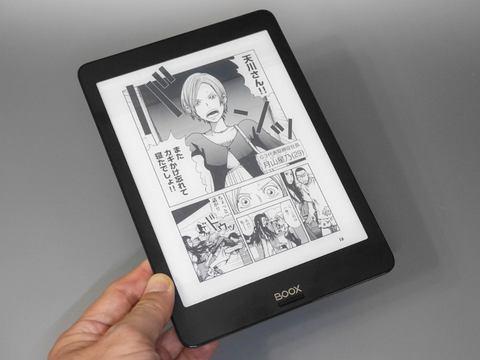 Home Screen. Category icons are arranged in the left column, and when you tap them, the contents of each category are displayed on the right. The screen of the main product is monochrome, but the screenshots are in color like this (the same applies below). You can view apps installed from the Play Store. For e-book use, this is the setting screen that becomes the base of operation. In addition to referring to the manual, detailed settings can be made. After completing the setup, set up Wi-Fi and Google account from here
Home Screen. Category icons are arranged in the left column, and when you tap them, the contents of each category are displayed on the right. The screen of the main product is monochrome, but the screenshots are in color like this (the same applies below). You can view apps installed from the Play Store. For e-book use, this is the setting screen that becomes the base of operation. In addition to referring to the manual, detailed settings can be made. After completing the setup, set up Wi-Fi and Google account from here
Basically, the operation is done on the touch screen. This product has a good response and can be operated smoothly, so there is no stress. It's Navi Ball.
This is a button that allows you to call various menus such as E Ink refresh, "Back", "Memory release", and "Optimization" described later.It is usually displayed floating on the screen as a round icon. , expands only when tapped, so it doesn't get in the way while reading.
Double-tapping the navigation ball returns you to the home screen, so it also functions as a virtual home button. Unlike the BOOX series of conventional resin housings, this product does not have a physical button at the bottom of the screen, so it should be used more frequently.
navigation ball. Normally, it waits in the corner of the screen as a round icon like this. You can also drag and move the location.Tap to expand the menu. It also has a function to return to the home screen with a double tapAt the top of the screen, the Wi-Fi status, battery level, and refresh mode (described later) icon are displayed, and you can tap the top of the screen. From the notification area displayed in , you can adjust the brightness and volume, as well as refresh settings. These are similar to the basic screen configuration of Android, so you won't get lost in operation.
One thing to keep in mind when using is the power supply settings. Once this product is shut down, it takes time to restart, so it is less stressful to operate mainly in sleep mode as much as possible.
Also, if you set the Wi-Fi connection to reconnect immediately after waking from sleep, you won't have to wait a long time to connect to an e-book store. Of course, the battery will be consumed faster, so if you want to reduce the number of charging times as much as possible, you will have to adjust these settings to find the optimum solution.

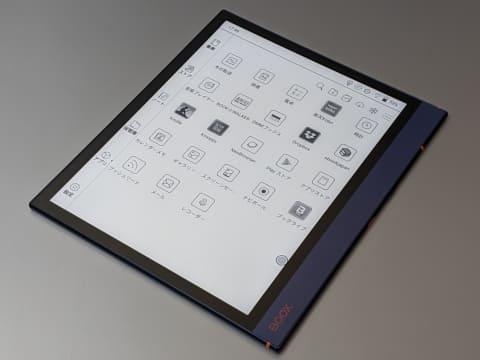
![10th generation Core i5 equipped 9.5h drive mobile notebook is on sale at 50,000 yen level [Cool by Evo Book] 10th generation Core i5 equipped 9.5h drive mobile notebook is on sale at 50,000 yen level [Cool by Evo Book]](https://website-google-hk.oss-cn-hongkong.aliyuncs.com/drawing/article_results_9/2022/3/9/4a18d0792cae58836b71b9f591325261_0.jpeg)





![[Amazon time sale in progress! ] 64GB microSD card of 1,266 yen and wireless earphone with noise canceling function of 52% off, etc. [Amazon time sale in progress! ] 64GB microSD card of 1,266 yen and wireless earphone with noise canceling function of 52% off, etc.](https://website-google-hk.oss-cn-hongkong.aliyuncs.com/drawing/article_results_9/2022/3/9/c88341f90bab7fe3ce1dc78d8bd6b02d_0.jpeg)
